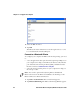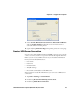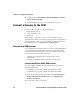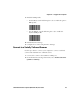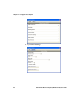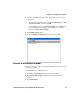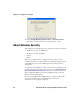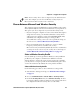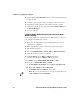User guide
Table Of Contents
- Send Feedback
- Before You Begin
- Chapter 1 - About the Vehicle Mount Computer
- Chapter 2 - Understand the User Interface and Intermec Applications
- Chapter 3 - Manage the Computer
- Chapter 4 - Configure the Computer
- Chapter 5 - Troubleshoot and Maintain the Computer
- Chapter 6 - Upgrade the CV61 Vehicle Mount Computer
- Appendix A - Specifications and Default Settings
- Appendix B - ScanNGo Wi-Fi Configuration Bar Codes
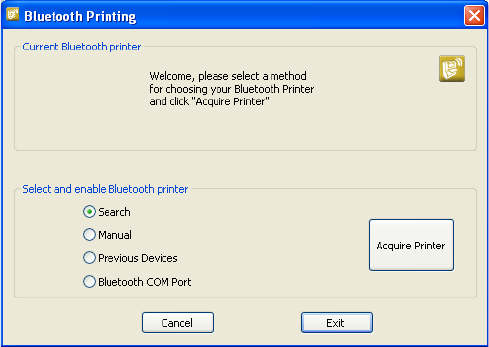
Chapter 4 — Configure the Computer
CV61 Vehicle Mount Computer (Windows XP) User Guide 43
3 Select Search, Manual, Previous Devices, Bluetooth COM Port
and tap Acquire Printer. Follow the onscreen instructions to
select the current wireless printer.
4 (Optional) Tap Print Test Page. The printer prints out a test page.
Create a VPN Server Connection
You can create a Virtual Private Network (VPN) connection to securely
connect to servers, such as a corporate network, through the Internet.
Before you can create a VPN connection, you need this information
from your network administrator:
• User name
• Password
• Domain name
• TCP/IP settings
• Host name or IP address of the VPN server
After you have located this information, you can create a VPN server
connection.
1 Tap Start > Settings > Control Panel.
2 Double-tap Network and Dial-up Connections.
3 Double-tap Make New Connection.