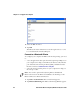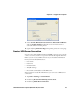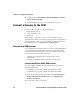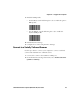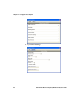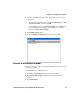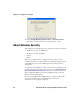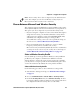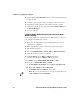User guide
Table Of Contents
- Send Feedback
- Before You Begin
- Chapter 1 - About the Vehicle Mount Computer
- Chapter 2 - Understand the User Interface and Intermec Applications
- Chapter 3 - Manage the Computer
- Chapter 4 - Configure the Computer
- Chapter 5 - Troubleshoot and Maintain the Computer
- Chapter 6 - Upgrade the CV61 Vehicle Mount Computer
- Appendix A - Specifications and Default Settings
- Appendix B - ScanNGo Wi-Fi Configuration Bar Codes
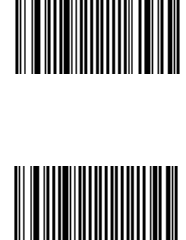
Chapter 4 — Configure the Computer
CV61 Vehicle Mount Computer (Windows XP) User Guide 45
3 Enable the HID profile.
• For the SR30, scan the following bar code to enable the generic
HID profile:
• For the SR61T, scan the following bar code to enable the
keyboard HID profile:
4 Refresh Intermec Settings.
5 Configure the scanner using Intermec Settings.
Connect to a Serially Tethered Scanner
Use this procedure to connect your computer to connect a tethered
scanner and enable RS-232 communications.
1 Connect the scanner to the COM1 or COM2 port.
2 From the Intermec Settings main menu, select Tethered Scanner
(COM 1 or COM 2).