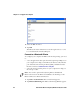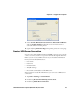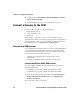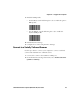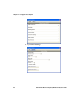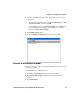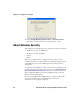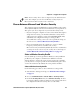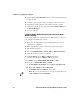User guide
Table Of Contents
- Send Feedback
- Before You Begin
- Chapter 1 - About the Vehicle Mount Computer
- Chapter 2 - Understand the User Interface and Intermec Applications
- Chapter 3 - Manage the Computer
- Chapter 4 - Configure the Computer
- Chapter 5 - Troubleshoot and Maintain the Computer
- Chapter 6 - Upgrade the CV61 Vehicle Mount Computer
- Appendix A - Specifications and Default Settings
- Appendix B - ScanNGo Wi-Fi Configuration Bar Codes

Chapter 4 — Configure the Computer
50 CV61 Vehicle Mount Computer (Windows XP) User Guide
4 (Optional) In the Profile Label text box, enter a meaningful name
for your profile.
5 Configure your security settings. For help, see the next sections.
6 Repeat Steps 3 through 5 for each profile you want to define.
7 Set an active profile by choosing it from the Active Profile list in
the Profile Manager.
8 Save your settings.
Configure WPA or WPA2 Enterprise (802.1x) Security With
Wireless Security
Use these procedures to set WPA-802.1x or WPA2-802.1x security on
your computer with Wireless security.
1 Make sure the communications and radio parameters on your
computer are configured.
2 Make sure Wireless security is selected as your security choice.
3 Start Intermec Settings.
4 Choose Communications > 802.11 Radio > Wireless Security.
5 Select the profile you want to configure.
6 For Association, choose WPA or WPA2. Encryption
automatically defaults to TKIP or AES, respectively.
7 For 8021x, choose TTLS, PEAP, EAP-FAST, or TLS.
8 If you choose TTLS, EAP-FAST, or PEAP:
a For Prompt for Credentials, choose Enter credentials now.
b Enter a User Name and User Password.
c For Validate Server Certificate, choose Yes.
Note: The correct date must be set on your computer when you
enable Validate Server Certificate.