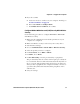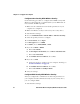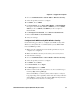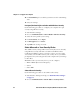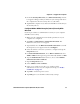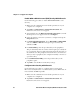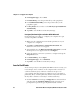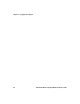User guide
Table Of Contents
- Send Feedback
- Before You Begin
- Chapter 1 - About the Vehicle Mount Computer
- Chapter 2 - Understand the User Interface and Intermec Applications
- Chapter 3 - Manage the Computer
- Chapter 4 - Configure the Computer
- Chapter 5 - Troubleshoot and Maintain the Computer
- Chapter 6 - Upgrade the CV61 Vehicle Mount Computer
- Appendix A - Specifications and Default Settings
- Appendix B - ScanNGo Wi-Fi Configuration Bar Codes
Chapter 4 — Configure the Computer
CV61 Vehicle Mount Computer (Windows XP) User Guide 51
9 If you choose TLS:
a Load a user and root certificate on your computer. For help, see
“Load a Certificate” on page 58.
b Enter a User Name and Subject Name.
c For Validate Server Certificate, choose Yes.
Configure WPA or WPA2 Personal (PSK) Security With Wireless
Security
Use the following procedure to configure WPA-PSK or WPA2-PSK
with Wireless security.
1 Make sure the communications and radio parameters on your
computer are configured.
2 Make sure Wireless security is selected as your security choice.
3 Start Intermec Settings.
4 Choose Communications > 802.11 Radio > Wireless Security.
5 Select the profile you want to configure.
6 For Association, choose WPA or WPA2.
7 For 8021x, choose None.
8 For Pre-Shared Key, enter the pre-shared key or passphrase.
The pre-shared key must be a value of 32 hex pairs preceded by 0x
for a total of 66 characters. The value must match the key value on
the access point. The passphrase must be from 8 to 63 characters.
After you enter a passphrase, the computer internally converts it to
a pre-shared key. This value must match the passphrase on the
authenticator.
9 Save your settings.