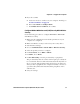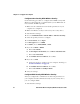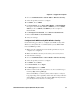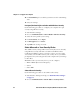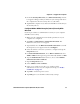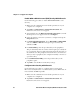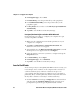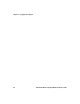User guide
Table Of Contents
- Send Feedback
- Before You Begin
- Chapter 1 - About the Vehicle Mount Computer
- Chapter 2 - Understand the User Interface and Intermec Applications
- Chapter 3 - Manage the Computer
- Chapter 4 - Configure the Computer
- Chapter 5 - Troubleshoot and Maintain the Computer
- Chapter 6 - Upgrade the CV61 Vehicle Mount Computer
- Appendix A - Specifications and Default Settings
- Appendix B - ScanNGo Wi-Fi Configuration Bar Codes
Chapter 4 — Configure the Computer
56 CV61 Vehicle Mount Computer (Windows XP) User Guide
Enable WPA or WPA2 Personal (PSK) Security With Microsoft
Use the following procedure to enable WPA-PSK With Microsoft
Security.
1 Make sure the communications and radio parameters on your
computer are configured.
2 Tap Start > Control Panel > Network Connections. The
Network Connections screen appears.
3 Tap and hold onto the Wireless Network Connection icon until
the Properties screen appears and select Configure.
4 Select the wireless connection you want to configure and tap the
Properties button.
5 For Network Authentication, choose WPA-PSK or WPA2-PSK
and select TKIP or AES. The Encryption type automatically
defaults to AES.
6 For Network Key, enter the pre-shared key or the passphrase.
The pre-shared key must be a value of 32 hex pairs preceded by 0x
for a total of 66 characters. The value must match the key value on
the authenticator. The passphrase must be from 8 to 63 characters.
After you enter a passphrase, the computer internally converts it to
a pre-shared key.
7 For Confirm Network Key, enter the pre-shared key or the
passphrase again.
8 Tap OK to save the Microsoft Security settings.
Configure 802.1x Security with Microsoft
Use the following procedure to configure 802.1x security with
Microsoft security. Intermec recommends that you use WPA2-802.1x
instead of 802.1x-WEP if possible.
1 Make sure the communications and radio parameters on your
computer are configured.
2 Tap Start > Control Panel > Network Connections. The
Network Connections screen appears.