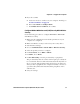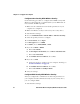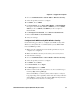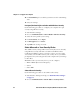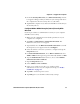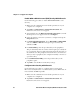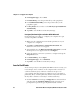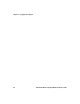User guide
Table Of Contents
- Send Feedback
- Before You Begin
- Chapter 1 - About the Vehicle Mount Computer
- Chapter 2 - Understand the User Interface and Intermec Applications
- Chapter 3 - Manage the Computer
- Chapter 4 - Configure the Computer
- Chapter 5 - Troubleshoot and Maintain the Computer
- Chapter 6 - Upgrade the CV61 Vehicle Mount Computer
- Appendix A - Specifications and Default Settings
- Appendix B - ScanNGo Wi-Fi Configuration Bar Codes
Chapter 4 — Configure the Computer
CV61 Vehicle Mount Computer (Windows XP) User Guide 57
3 Tap and hold onto the Wireless Network Connection icon until
the Properties screen appears and select Configure.
4 Select the wireless connection you want to configure and tap the
Properties button.
5 For Network Authentication, choose Open or Shared. The
Encryption type automatically defaults to WEP.
6 For Network Key, enter the pre-shared key or the passphrase.
7 For Confirm Network Key, enter the pre-shared key or the
passphrase again.
8 Select Enable IEEE 802.1x Authentication for this network.
9 In EAP type, choose either PEAP or Smart Card or other
certificate.
10 Tap the Properties button.
11 Select Validate server certificate.
12 Select a root certificate or load a root certificate of the
authentication server on your computer. For help, see “Load a
Certificate” on page 58.
13 Tap OK to exit the Properties screen
14 Tap OK again to save the Microsoft Security settings.
Configure Static WEP Security With Microsoft
Use the following procedure to configure static WEP security with
Microsoft security. Intermec recommends that you use WPA2-PSK
instead of WEP if possible.
1 Make sure the communications and radio parameters on your
computer are configured.
2 Tap Start > Control Panel > Network Connections. The
Network Connections screen appears.
3 Tap and hold onto the Wireless Network Connection icon until
the Properties screen appears and select Configure.
4 Select the wireless connection you want to configure and tap the
Properties button.
5 For Network Key, choose Open.