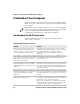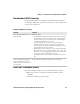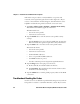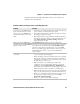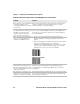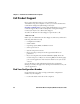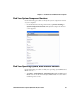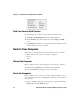User guide
Table Of Contents
- Send Feedback
- Before You Begin
- Chapter 1 - About the Vehicle Mount Computer
- Chapter 2 - Understand the User Interface and Intermec Applications
- Chapter 3 - Manage the Computer
- Chapter 4 - Configure the Computer
- Chapter 5 - Troubleshoot and Maintain the Computer
- Chapter 6 - Upgrade the CV61 Vehicle Mount Computer
- Appendix A - Specifications and Default Settings
- Appendix B - ScanNGo Wi-Fi Configuration Bar Codes
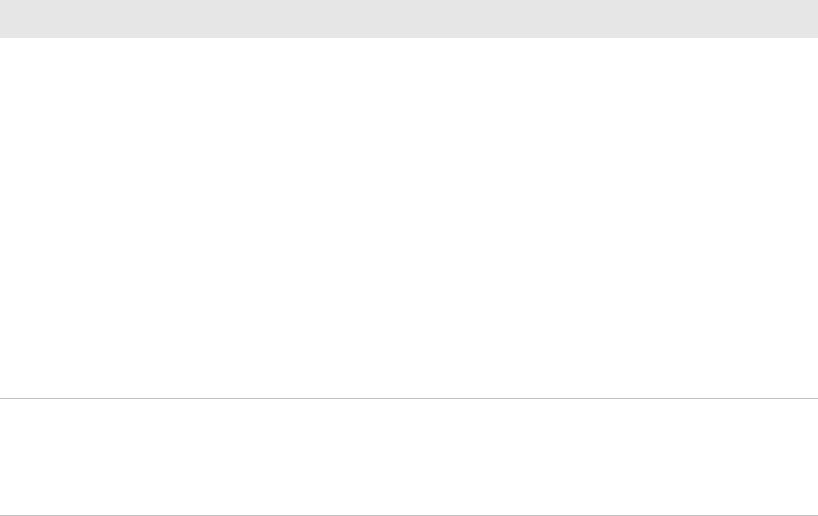
Chapter 5 — Troubleshoot and Maintain the Computer
CV61 Vehicle Mount Computer (Windows XP) User Guide 63
Troubleshoot 802.1x Security
Use the following table to troubleshoot problems with your 802.1x
security that will prevent you from connecting to your network, such
as an incorrect password.
Check 802.11 Network Status
If you have trouble connecting to your 802.11 wireless network:
• Make sure you have correctly set network parameters on the
computer.
• Check your wireless security settings.
Problems With 802.1x Security
Problem Solution
The computer indicates it is not
authenticated.
Make sure that:
• the User Name and Password parameters on the computer
must match the user name and password on authentication
server. You may need to reenter the password on both the
computer and authentication server.
• on your authentication server, the user and group are
allowed and the group policy is allowed to log into the
server. For help, see the documentation that shipped with
your authentication server software.
• the IP address and secret key for access point must match the
IP address and secret key on the authentication server. You
may need to reenter the IP address and secret key on both
your access point and authentication server.
• the authentication server software is running on the server
PC.
You receive a message saying “The
server certificate has expired or
your system date is incorrect”
after you perform a clean boot on
the computer.
Date and time are not saved when you perform a clean boot.
Reenter the date and time, and then save your changes.