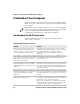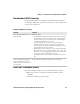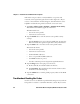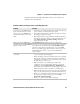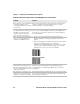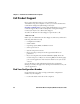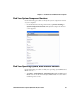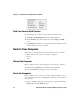User guide
Table Of Contents
- Send Feedback
- Before You Begin
- Chapter 1 - About the Vehicle Mount Computer
- Chapter 2 - Understand the User Interface and Intermec Applications
- Chapter 3 - Manage the Computer
- Chapter 4 - Configure the Computer
- Chapter 5 - Troubleshoot and Maintain the Computer
- Chapter 6 - Upgrade the CV61 Vehicle Mount Computer
- Appendix A - Specifications and Default Settings
- Appendix B - ScanNGo Wi-Fi Configuration Bar Codes
Chapter 5 — Troubleshoot and Maintain the Computer
64 CV61 Vehicle Mount Computer (Windows XP) User Guide
Follow the next procedure to verify available access points and
networks, check signal strength, and view other diagnostics. If you
need to contact Intermec Product Support, this information can be
helpful in troubleshooting wireless network connection issues.
1 Tap Start > All Programs > Summit > Summit Client Utility .
The Summit Client Utility application launches.
The Main tab shows:
• the current active profile.
• network association status.
2 Tap the Profile tab to view the current active profile security
settings.
• Tap the Scan button to view a list of available 802.11 networks.
The list includes the signal strength and security information.
3 Tap the Status tab to view the current active profile status.
The Status tab shows:
• the current active profile.
• network association status.
• the IP and MAC addresses.
• the access point IP and MAC addresses.
• the DTIM and beacon period.
• the radio transmit power and signal strength information.
4 Tap the Diags tab to run a ping test to the host.
a In the text field, enter the IP address of the host.
b Tap Start Ping. The graph shows the amount of time it takes
for the host to return the ping.
5 Tap the Global tab to view the global property values of the Wi-Fi
connection.
Troubleshoot Reading Bar Codes
Use this section to troubleshoot problems that may prevent you from
being able to read a bar code with an Intermec scanner. If you cannot