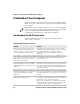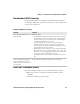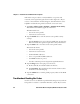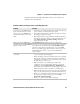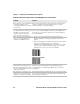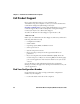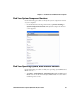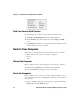User guide
Table Of Contents
- Send Feedback
- Before You Begin
- Chapter 1 - About the Vehicle Mount Computer
- Chapter 2 - Understand the User Interface and Intermec Applications
- Chapter 3 - Manage the Computer
- Chapter 4 - Configure the Computer
- Chapter 5 - Troubleshoot and Maintain the Computer
- Chapter 6 - Upgrade the CV61 Vehicle Mount Computer
- Appendix A - Specifications and Default Settings
- Appendix B - ScanNGo Wi-Fi Configuration Bar Codes

Chapter 5 — Troubleshoot and Maintain the Computer
CV61 Vehicle Mount Computer (Windows XP) User Guide 67
Troubleshoot Operating the Computer
Use this section to troubleshoot problems that may prevent you from
being able to operate the computer.
When connected to USB, the
SR30 or SR61T (Gen II) does not
show up in Intermec Settings.
Make sure that:
• USB Auto-detect is enabled on the CV61. For more help, see
“Use Intermec Settings on the Computer” on page 32.
• Enable the HID profile, by scanning one of the following bar
codes:
SR30 Scanner
SR61T (Gen II) Scanner
Problems with Connecting Scanners or Reading Bar Codes (Continued)
Problem Solution
Problems Operating the Computer
Problem Solution
You press the Power button and
nothing happens.
Make sure that power is connected to the computer.
The computer appears to be
locked up and you cannot enter
data.
Restart the computer. For help, see “Restart Your Computer”
on page 70.
You tap the screen and nothing
happens.
Align your screen. For help, see “Calibrate the Screen” on
page 17.