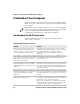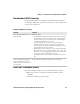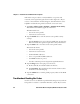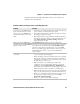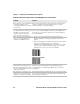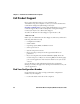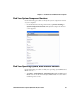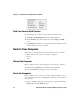User guide
Table Of Contents
- Send Feedback
- Before You Begin
- Chapter 1 - About the Vehicle Mount Computer
- Chapter 2 - Understand the User Interface and Intermec Applications
- Chapter 3 - Manage the Computer
- Chapter 4 - Configure the Computer
- Chapter 5 - Troubleshoot and Maintain the Computer
- Chapter 6 - Upgrade the CV61 Vehicle Mount Computer
- Appendix A - Specifications and Default Settings
- Appendix B - ScanNGo Wi-Fi Configuration Bar Codes
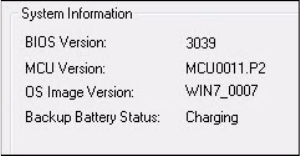
Chapter 5 — Troubleshoot and Maintain the Computer
70 CV61 Vehicle Mount Computer (Windows XP) User Guide
Find Your Service Pack Version
Use the following procedure to find your Service Pack version.
1 Tap Start > Control Panel. The Control Panel appears.
2 In the View by: drop-down menu, select either Large or Small
icons.
3 Tap System. The System screen appears and shows the Service Pack
version installed on your computer.
Restart Your Computer
If the CV61 or an application locks up, you may need to restart the
computer. There are two ways to restart the computer:
• Reboot
• Reset
Reboot the Computer
If the computer seems to be locked up, try rebooting the computer.
1 Hold down the Power button until the CV61 turns off.
2 Press the Power button again to turn on the CV61.
Reset the Computer
If the computer does not reboot, reset the computer. When you reset
the computer, the CV61 does a full shutdown and removes power from
the processor.
1 Using a small pointed object such as a paper clip, push in hold the
Reset button and the Power button.