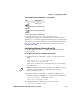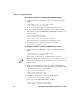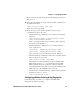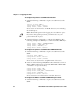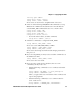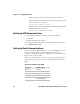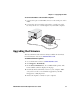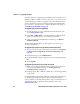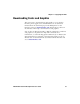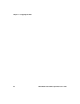Technologies Label Maker User Manual
Table Of Contents
- Before You Begin
- Chapter 1 - Using the PB50 Mobile Label and Receipt Printer
- Chapter 2 - Configuring the PB50
- Chapter 3 - Troubleshooting and Maintaining the PB50
- Appendix A - Specifications
- Appendix B - IPL and Fingerprint Setup Menus
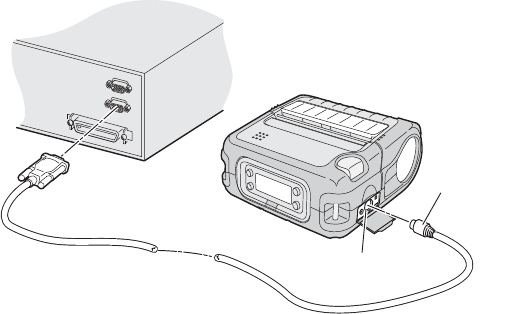
Chapter 2 — Configuring the PB50
PB50 Mobile Label and Receipt Printer User’s Guide 37
To connect the PB50 to a PC or mobile computer
1 Connect the 8-pin circular DIN connector to the serial port on the
PB50.
2 Connect the other end of the serial cable to a serial port on the
back of your PC or to a serial adapter on your mobile computer.
Upgrading the Firmware
The latest firmware and software is always available for download
from the Intermec web site at www.intermec.com.
To download firmware updates
1 Go to the Intermec web site at www.intermec.com.
2 Click Support > Downloads.
3 In the Select a Product field, choose PB50 mobile printer. The
latest available software displays on the page.
4 Download the latest firmware version to your computer. Make
sure you choose the correct firmware upgrade for your IPL,
Fingerprint, or ESC/P printer.
5 Extract the .zip file to a folder on your computer.
Serial cable
Serial port