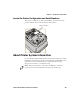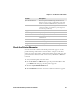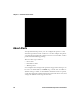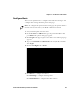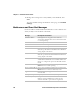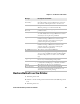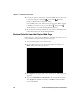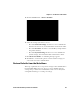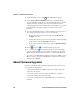User Manual
Table Of Contents
- Before You Begin
- Chapter 1 — About the Printers
- Chapter 2 — Set Up the Printer
- Adjust the Media Holders
- Load Media for Straight-Through Printing
- Load Media for Cut-Off Printing
- Load Media for the Label Dispenser
- Load Ribbon
- Use External Media
- Connect the Printer to Power
- Use the Setup Wizard
- Print Print Quality Labels from the Main Menu
- Print Configuration Labels from the Main Menu
- Media Settings
- Chapter 3 — Connect the Printer
- Chapter 4 — Configure the Printer
- Chapter 5 — Troubleshoot the Printer
- Chapter 6 — Maintain the Printer
- Appendix A — Specifications and Default Settings
- Printer Specifications
- Supported Bar Code Symbologies
- Bluetooth Settings
- Display and Audio Settings
- Error, Information, and Warning Alert Settings
- Ethernet Settings
- General System Settings
- Media Settings
- Print Quality Settings
- Serial Port Settings
- System I/O Settings
- System Network Services
- System Maintenance Alert Settings
- Wireless 802.11 General Settings
- Wireless 802.11 Network Settings
- Wireless 802.11 Security Settings
- Appendix B — Print Labels with INPrint
Chapter 5 — Troubleshoot the Printer
118 PC23 and PC43 Desktop Printer User Manual
1 From the Ready screen, press . The Main Menu appears.
2 Select Tools > Restore Defaults. The Restore Defaults menu
appears with all items in the list selected by default. If you continue
without changing anything, the current network and system
settings will be restored to default values, and any files or programs
you uploaded to the printer will be erased from the printer
memory.
3 To restore all default settings, continue with the next step. You can
also change the settings that are restored as follows:
• To keep the current network settings, clear the Network
settings check box.
• To keep all applications, fonts, and other files you have installed
on the printer, clear the User files check box.
• To keep all current system settings, clear the System Settings
check box.
4 Select and press . A confirming message appears.
5 To continue, press . The default settings are restored and the
printer restarts. When the printer finishes starting up, the Setup
Wizard begins. Follow the instructions to complete the Wizard.
To return to the Main Menu without restoring any defaults, select
No. To return to the Restore Defaults list without restoring any
defaults, select Cancel.
About Firmware Upgrades
Intermec periodically offers firmware upgrades for the printer. You
can upgrade the firmware by:
• copying the firmware to a USB storage device and inserting the
device into the printer.
• connecting to the printer through your Ethernet or wireless
network and using the printer web page.
• connecting to the printer through a USB connection and using
PrintSet.