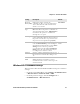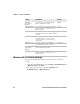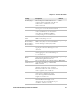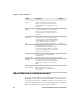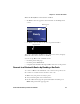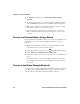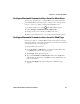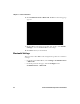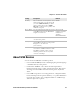User Manual
Table Of Contents
- Before You Begin
- Chapter 1 — About the Printers
- Chapter 2 — Set Up the Printer
- Adjust the Media Holders
- Load Media for Straight-Through Printing
- Load Media for Cut-Off Printing
- Load Media for the Label Dispenser
- Load Ribbon
- Use External Media
- Connect the Printer to Power
- Use the Setup Wizard
- Print Print Quality Labels from the Main Menu
- Print Configuration Labels from the Main Menu
- Media Settings
- Chapter 3 — Connect the Printer
- Chapter 4 — Configure the Printer
- Chapter 5 — Troubleshoot the Printer
- Chapter 6 — Maintain the Printer
- Appendix A — Specifications and Default Settings
- Printer Specifications
- Supported Bar Code Symbologies
- Bluetooth Settings
- Display and Audio Settings
- Error, Information, and Warning Alert Settings
- Ethernet Settings
- General System Settings
- Media Settings
- Print Quality Settings
- Serial Port Settings
- System I/O Settings
- System Network Services
- System Maintenance Alert Settings
- Wireless 802.11 General Settings
- Wireless 802.11 Network Settings
- Wireless 802.11 Security Settings
- Appendix B — Print Labels with INPrint
Chapter 3 — Connect the Printer
84 PC23 and PC43 Desktop Printer User Manual
4 Click Services and then select Print Test Labels > Printer
Settings.
5 In the Printer Settings screen, locate the Bluetooth Settings label
and click Print. The printer prints the Bluetooth Settings label.
6 Make sure your Bluetooth scanner is turned on and discoverable,
and that the device is in range of the printer.
7 Use the scanner to read the “Scan to Connect” bar code on the
Bluetooth Settings label. The printer attempts to connect to the
scanner.
Connect to a Bluetooth Device Using a Wizard
If your printer has the LCD interface, you can also use the Bluetooth
wizard to discover and connect to a Bluetooth device, such as a
keyboard.
1 Make sure your Bluetooth device is turned on and discoverable,
and that the device is in range of the printer.
2 From the printer Ready screen, press . The Main Menu appears.
3 Select Wizards > Communications > Bluetooth.
4 Follow the instructions to discover and connect to your Bluetooth
device.
If you are unable to connect to the Bluetooth device, change the
printer Bluetooth settings or move the Bluetooth device closer to
the printer.
Connect to the Printer Through Bluetooth
To connect to the printer from a Bluetooth-enabled mobile computer,
you may need to configure Bluetooth settings on the printer before
you try to discover the printer from the mobile computer.