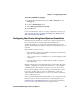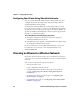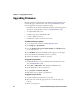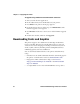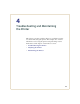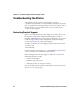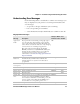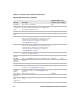User`s manual
Chapter 4 — Troubleshooting and Maintaining the Printer
PF2i and PF4i Mid-Range Printer User’s Manual 95
Understanding Error Messages
Use the following tables to troubleshoot common error messages you
may see displayed on your printer’s screen. Keep in mind that some
error messages:
• are specific to the type of firmware you are running.
• have corresponding error numbers.
• cause the Intermec Ready-to-Work indicator to blink or turn off.
Fingerprint Error Messages
Message Description
Ready-to-Work
Indicator Status
Error
Number
Application
break
If you perform a user break by pressing S - P to
stop an application from running, or if a runtime
error occurs, the Intermec Ready-to-Work indicator
turns off. You can turn the indicator on by changing
to Direct Protocol or running an application.
But, if the application handles the break (ON
BREAK) or runtime error (ON ERROR GOTO), the
Intermec Ready-to-Work indicator is not affected,
and the application sets the status. For more
information, see the Intermec Fingerprint Command
Reference Manual.
Off
Application
load error
If an application is started but does not run, the
Intermec Ready-to-Work indicator blinks. For
example, if there is a syntax error in the loaded
program file.
Blinking
Cutter does
not respond
Open and shut the cutter. Blinking 1059
Cutter error1 Open and shut the cutter. Blinking 1701
Cutter error2 Open and shut the cutter. Blinking 1702
Cutter error3 Open and shut the cutter. Blinking 1703
Cutter open Shut the cutter. 1704
Generic DP
error
In Direct Protocol, you can enable error handling for
specific errors using the ERROR statement. When
errors added to the built-in error handling occur, this
event is set. The text included in the SNMP trap is
the standard text corresponding to the error.
Blinking
Head lifted The printhead is lifted. Lower the printhead. Blinking 1022