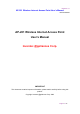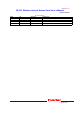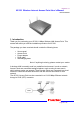Revision: 0.1 AP-201 Wireless Internet Access Point User’s Manual Date:02/08/2002 AP-201 Wireless Internet Access Point User’s Manual Inventec @ppliances Corp. IMPORTANT This document contains important Information, please read it carefully before using this product. Copyright Inventec @ppliances Corp.
Revision: 0.1 AP-201 Wireless Internet Access Point User’s Manual Date:02/08/2002 Date 02/08/2002 By Revision History Revision Comments Draft Initial Draft 1.
Revision: 0.1 AP-201 Wireless Internet Access Point User’s Manual Date:02/08/2002 1. Introduction Thank you for purchasing your AP-201 11Mbps Wireless LAN Access Point. This manual will assist you with the installation procedure for AP-201. The package you have received should contain the following items: • • • • • User manual Access Point Power adapter RJ45 cable Wall hanging base Note: if anything is missing, please contact your vendor A wireless LAN is normally used in a predefined environment.
Revision: 0.1 AP-201 Wireless Internet Access Point User’s Manual Date:02/08/2002 2. Hardware Installation Place the AP-201 To place the AP-201 on the desktop or setup the metal base on the wall to hang the Ap-201. Make sure the antennas are in a vertical position (if not, rotate over 90 degrees). Connecting the AC Adapter2 1. To remove the cover on the right side of AP-201. 2. Connect the power cord to an electrical outlet. 3.
Revision: 0.1 AP-201 Wireless Internet Access Point User’s Manual Date:02/08/2002 3. Configuring Your Computer Configure TCP/IP Settings After you have completed the hardware setup by connecting your devices, you need to configure your computer to connect to your AP-201 Access Point. You need to determine how your ISP issues your IP address. Many ISPs issue these numbers automatically using a networking technology known as Dynamic Host Control Protocol, or DHCP.
Revision: 0.1 AP-201 Wireless Internet Access Point User’s Manual Date:02/08/2002 2. From “Control Panel,” double-click the “Network” icon. 3. In the “Network” window, under the “Configuration” tab, double-click the ”TCP/IP” entry that is listed with your network card.
Revision: 0.1 AP-201 Wireless Internet Access Point User’s Manual Date:02/08/2002 4. Select the “IP Address” tab. Verify that your IP Address is 10.2.147.50, your Subnet Mask is 255.255.0.0 and click OK. 5. In the “Command Prompt” windows, type ”c:\>ping 10.150.35.00 6. Return Windows Operating System. Run “Internet Explorer” and type address http://10.150.35.200. If success connecting, there will jump a identifying window to ask your User’s ID and Password.
Revision: 0.1 AP-201 Wireless Internet Access Point User’s Manual Date:02/08/2002 4. AP Manger Interface Parameter Select Area Setting Area Press “Basic configuration”、“Advance configuration” or “Utility” to see the detail setting selection.
Revision: 0.1 AP-201 Wireless Internet Access Point User’s Manual Date:02/08/2002 1. Basic configuration 1.1 System Setup 1.
Revision: 0.1 AP-201 Wireless Internet Access Point User’s Manual Date:02/08/2002 1.3 HHCP Parameter 1.4 Wireless LAN 1.5 Config Review On the page of Config Review, you can browse all the configurations of Basic Config, and you can press the item to modify it. 1.6 Save & Restart If you modify any setting, please press the “Save” button to save it, and Press the “Restart” button to make your new setting take effect.
Revision: 0.1 AP-201 Wireless Internet Access Point User’s Manual Date:02/08/2002 2. Advance Configuration 2.
Revision: 0.1 AP-201 Wireless Internet Access Point User’s Manual Date:02/08/2002 2.2 SNMP Community Parameter 2.3 SNMP Trap Parameter 2.
Revision: 0.1 AP-201 Wireless Internet Access Point User’s Manual Date:02/08/2002 3. Utility 3.1 System Information You can check this System Information page for some H/W specific 3.2 Software Upgrade The AP manager program can be upgraded. This menu didn’t include this part, Please reference the document of software upgrade.
Revision: 0.1 AP-201 Wireless Internet Access Point User’s Manual Date:02/08/2002 5. Federal Communication Commission Interference Statement This equipment has been tested and found to comply with the limits for a Class B digital device, pursuant to Part 15 of the FCC Rules. These limits are designed to provide reasonable protection against harmful interference in a residential installation.