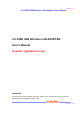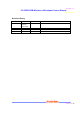Revision: 0.1 CU-108R USB Wireless LAN adapter User’s Manual Date: 2/13/2003 CU-108R USB Wireless LAN ADAPTER User’s Manual Inventec @ppliances Corp. IMPORTANT This document contains important Information, please read it carefully before using this product. Copyright Inventec @ppliances Corp.
Revision: 0.
Revision: 0.1 CU-108R USB Wireless LAN adapter User’s Manual Date: 2/13/2003 Federal Communications Commission Statement This device complies with FCC Rules Part 15. Operation is subject to the following two conditions: This device may not cause harmful interference. This device must accept any interference received, including interference that may cause undesired operation.
Revision: 0.1 CU-108R USB Wireless LAN adapter User’s Manual Date: 2/13/2003 document are mentioned for identification purchases only. All trademarks, product names or brand names appearing in this document are registered property of their respective owners.
Revision: 0.1 CU-108R USB Wireless LAN adapter User’s Manual Date: 2/13/2003 Contents 1 About the USB Wireless LAN adapter………….. 6 1-1 Features ......................................................................................... 6 1-2 Applications.................................................................................... 7 1-3 Product Package ............................................................................ 8 2 Getting Started .....................................................
Revision: 0.1 CU-108R USB Wireless LAN adapter User’s Manual Date: 2/13/2003 1 About the USB Wireless LAN adapter The 11Mbps IEEE 802.11b USB Wireless LAN Adapter is a standard USB adapter that fits into any standard USB slot via a USB cable in a notebook computer. Its 11Mbps data rate gives equivalent Ethernet speed to access corporate network or the Internet in a wireless environment. In addition, a integrated antenna version is specifically designed for system integrator application.
Revision: 0.1 CU-108R USB Wireless LAN adapter User’s Manual Date: 2/13/2003 1-2 APPLICATION 11Mbps USB Wireless LAN Adapter offers a fast, reliable, cost-effective solution for wireless client access to the network in applications like these: 1. Remote access to corporate network information E-mail, file transfer and terminal emulation. 2. Difficult-to-wire environments Historical or old buildings, asbestos installations, and open area where wiring is difficult to deploy. 3.
Revision: 0.1 CU-108R USB Wireless LAN adapter User’s Manual Date: 2/13/2003 1-3 PRODUCT PACKAGE 11Mbps USB Wireless LAN Adapter comes with the following items. Please go through each item below. If any of listed items appears to be damaged or missing, please contact your local dealer. 11Mbps USB Wireless LAN Adapter ! 11Mbps USB Wireless LAN Adapter………………….……………………. x1 ! USB Cable…………………………………………………………………….. x1 ! 11Mbps USB Wireless LAN Adapter Software and Documentation CD……………………...............
Revision: 0.1 CU-108R USB Wireless LAN adapter User’s Manual Date: 2/13/2003 2 Getting Start This chapter describes the instructions that guide you through the proper installation of your 11Mbps USB Wireless LAN Adapter for the Windows XP/2000/ME/98 operating systems. The complete installation of the 11Mbps USB Wireless LAN Adapter consists of the following steps: STEP 1: Insert your USB Wireless LAN Adapter into your computer. STEP 2: Install the corresponding driver and utility.
Revision: 0.1 CU-108R USB Wireless LAN adapter User’s Manual Date: 2/13/2003 2-1 Before Installation In addition to the items shipped with the client adapter, you will also need the following in order to install the adapter: 1. A computer equipped with a USB port services compliant with revision 1.10 of the USB specification (or higher). 2. Windows XP/2000/98/ME (with a Windows installation CD-ROM, diskettes for use during installation) 3.
Revision: 0.1 CU-108R USB Wireless LAN adapter User’s Manual Date: 2/13/2003 2-2 Insert the USB Wireless LAN Adapter To install the USB Wireless LAN Adapter, please do the following: 1. Find an available USB port on your computer. 2. Insert the USB Wireless Adapter, with its label facing up, into the USB port via a USB cable on your computer. CAUTION: Do not force the client adapter into the port. Forcing it will damage both the client adapter and the port.
Revision: 0.1 CU-108R USB Wireless LAN adapter User’s Manual Date: 2/13/2003 3 Install Driver for Windows This section describes the installation of the 11Mbps USB Wireless LAN Adapter driver for the Windows 98/ME/2000 and Windows XP operating systems.
Revision: 0.1 CU-108R USB Wireless LAN adapter User’s Manual Date: 2/13/2003 3-1 Set up USB Wireless LAN Adapter for Windows XP Step 1: After inserting the 11Mbps USB Wireless LAN Adapter into the USB port on your notebook, the Windows will auto-detect the USB Wireless LAN Adapter and a “Found New Hardware Wizard” window will show up. Select “Install from a list or specific (Advanced)” to install the driver.
Revision: 0.1 CU-108R USB Wireless LAN adapter User’s Manual Date: 2/13/2003 Step 2: Insert the Product CD-ROM into the CD-ROM drive. Check the “Search removable media (floppy, CD-ROM…)” check box and click on Next to install the driver.
Revision: 0.1 CU-108R USB Wireless LAN adapter User’s Manual Date: 2/13/2003 Step 3: The windows will find “USB Wireless LAN Adapter” and start copying corresponding files into the system. Click on Next to continue.
Revision: 0.1 CU-108R USB Wireless LAN adapter User’s Manual Date: 2/13/2003 Step 4: Click Finish to complete the installation.
Revision: 0.1 CU-108R USB Wireless LAN adapter User’s Manual Date: 2/13/2003 Step 5: Right click “My Computer” from Start, select Properties, go to the Hardware tab and click the Device Manager button to see if any error icon appears next to the Network Adapter/USB Wireless LAN Adapter. If no, your 11Mbps USB Wireless LAN Adapter is working well. Check if there is any error icon next to the IEEE 802.
Revision: 0.1 CU-108R USB Wireless LAN adapter User’s Manual Date: 2/13/2003 Step 5: After installing the USB Wireless LAN Adapter, the Windows XP will display a “Wireless Network Connection # ” message. Click on the message and the “Automatic Wireless Network Configuration will then appear automatically and allow use to choose to connect a wireless infrastructure network (Access Point), shown as the below figure.
Revision: 0.1 CU-108R USB Wireless LAN adapter User’s Manual Date: 2/13/2003 For more information on using the automatic wireless network configuration please refer to Windows XP Help file. If you desire to use our WLAN Utility, you need to disable the Windows XP Automatic Wireless Network Configuration first by un-checking this check box.
Revision: 0.1 CU-108R USB Wireless LAN adapter User’s Manual Date: 2/13/2003 3-2 Set up USB Wireless Adapter for Windows 2000/98/ ME Step 1: After inserting the 11Mbps USB Wireless Adapter into the USB slot on your computer, Windows will auto-detect new hardware and will display an “Add New Hardware Wizard” window. Click Next to continue.
Revision: 0.1 CU-108R USB Wireless LAN adapter User’s Manual Date: 2/13/2003 Step 2: Select “Search for a suitable driver for my device (Recommended)” and click Next to proceed.
Revision: 0.1 CU-108R USB Wireless LAN adapter User’s Manual Date: 2/13/2003 Step 3: Insert the Product CD-ROM into the CD-ROM drive. drive” check box and click on Next to install the driver.
Revision: 0.1 CU-108R USB Wireless LAN adapter User’s Manual Date: 2/13/2003 Step 4: Windows has finished installing the software for this device. Please click the “Finish”.
Revision: 0.1 CU-108R USB Wireless LAN adapter User’s Manual Date: 2/13/2003 Step 5: Open Control Panel/System/Device Manager, and check Network Adapters to see if any error icon appears next to the IEEE 802.11 USB Wireless LAN Adapter. no, your 11Mbps USB Wireless LAN Adapter is working well.
Revision: 0.1 CU-108R USB Wireless LAN adapter User’s Manual Date: 2/13/2003 4-1 NSTALLATION UTILITY TOOL OF THE NETWORK CONFIGURATION 1. Insert the Installation CD into the CD-ROM drive. Click Windows Start and then click Run. In the Run dialog box, type D:\utility\setup.exe. If your CD-ROM drive uses a different letter, type that letter in place of “D.” 2. Follow the on-screen instructions to finish the installation process.
Revision: 0.1 CU-108R USB Wireless LAN adapter User’s Manual Date: 2/13/2003 Description of Settings The following are explanations of each adapter setting in the Configuration menu. Mode: The Mode setting determines the architecture of your wireless LAN. Choose AdHoc or Infrastructure Mode, depending on your network type. A brief explanation of each mode follows. • Ad-Hoc: This mode is used for a simple peer-to-peer network.
Revision: 0.1 CU-108R USB Wireless LAN adapter User’s Manual Date: 2/13/2003 Changing the Channel : Changing the channel is only effective in Ad-Hoc networks. Networks that are operating in Infrastructure mode automatically scan for a channel. The following table contains the operational channel frequency for several countries.
Revision: 0.1 CU-108R USB Wireless LAN adapter User’s Manual Date: 2/13/2003 The 64-bit or 128-bit WEP keys can be generated from a user-defined pass-phrase. The pass-phrase is any text string with a maximum of 32 characters. To generate encryption keys for each client that is communicating in the wireless network, perform the following steps: 1. Enter the same case-sensitive text in the Passphrase entry field for each client. 2. Click Generate to create the encryption keys.
Revision: 0.1 CU-108R USB Wireless LAN adapter User’s Manual Date: 2/13/2003 Appendix A Troubleshooting My computer does not recognize the Wireless USB adapter Possible Solution: The USB Wireless LAN adapter not fully inserted into the USB port. The Wireless LAN USB adapter does not work properly. Possible Solution: Check the USB adapter services and be certain the Wireless LAN USB adapter is not in use before removing it. The laptop will lock up if the USB Wireless LAN adapter is in use and is removed.
Revision: 0.1 CU-108R USB Wireless LAN adapter User’s Manual Date: 2/13/2003 Appendix B Glossary Access Point - An inter-networking device that seamlessly connects wired and wireless networks together. Ad-Hoc - An Ad-Hoc wireless LAN is a group of computers each with wireless adapters, connected as an independent wireless LAN. Backbone – This is the core infrastructure of a network; the portion of the network that transports information from one central location to another central location.
Revision: 0.1 CU-108R USB Wireless LAN adapter User’s Manual Date: 2/13/2003 Product Specifications for USB Wireless LAN adapter: Radio: Complies with IEEE 802.11b Frequency Band: 2400 ~ 2483.5MHz (for US, Canada, and ETSI) 2400 ~ 2497MHz (for Japan) Modulation Type: CCK, BPSK, QPSK Operating Channels: IEEE 802.11b compliant 11 channels (US, Canada) 13 channels (ETSI) 14 channels (Japan) Radio Technology:Direct Sequence Spread Spectrum Data Rate: 1 / 2 / 5.
Revision: 0.1 CU-108R USB Wireless LAN adapter User’s Manual Date: 2/13/2003 Title: Company: Telephone: Fax: Email: City/State/Zipcode: Country: Product Name: Serial Number: MAC Address: Invoice Date: Product Description: If you have any further questions, please contact your local authorized reseller for support.