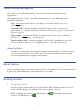User's Manual
Table Of Contents
- Package Contents
- Device Overview
- Power Button Usage
- Touch-Screen Navigation
- Reset Device
- Getting Started
- Home Screen
- Application Quick Launch Bar
- BOOKSTORE (Barnes & Noble)
- MY LIBRARY
- READER
- ACCESS MEDIA ON SD CARD
- Go to a Web Site
- Browser Menu
- Play Music
- Playlist
- Play Video
- Video Navigation Bar
- Delete from Video Library
- Photo Gallery
- Play Slideshow
- Play Music in Background
- Email Inbox
- Open Email Message
- Compose New Email Message
- Add Senders to Contacts
- Folders
- Add Accounts
- Delete Email Accounts
- Set Default Account
- Downloading Purchased Media
- Add Event
- Edit Event
- Event Reminders
- Delete Events
- Add New Contacts
- Edit Contacts
- Delete Contacts
- Settings>General
- Settings>Photos
- Settings>Network
- Settings>Alarm
- Settings>Factory Reset
- Settings>Support
- WEB
- MUSIC
- VIDEOS
- PHOTOS
- SHOP B&N
- ALARM
- CALENDAR
- SEARCH
- IMPORT SD CARD
- STOCKS
- CONTACTS
- WEATHER
- SETTINGS
- USER GUIDE
- Connect to Computer
- Frequently Asked Questions
- Battery Management
- Important Safety Precautions
- Technical Specifications
- Limited Warranty
- Disclaimers
- License Agreement and Terms of Use
9
Touch-Screen Navigation
The touch-screen allows for quick, easy and convenient navigation for all
applications.
Throughout the User Guide, you will be instructed to use the following touch
navigation methods:
Tap = quick touch and release your finger on an item on the screen (i.e.,
selecting items)
Touch & hold = touch your finger and hold in place until a response by
application. (i.e., display dictionary, add note to book page, paste selected text
onto web page)
Finger slide = quick touch & slide your finger across the screen, and then
release (i.e., turning pages of your book)
Touch, hold & slide = touch your finger, hold & slide your finger across the
screen, and then release (i.e., highlighting text, selecting text to paste)
Using the Stylus
A stylus is conveniently stored in the bottom end of your device. When desired,
you can use it instead of your finger for easier and sometimes more accurate
screen navigation when tapping small options.
Reset Device
In the event that your device does not respond to your touch, you can reboot/restart it
by pressing and holding the power button for 10 seconds.
Getting Started
1. Charge your device
Plug the power adapter into an electrical wall outlet, and then connect to your
device to fully charge the battery before use (approx. 4 hours).
While charging, the battery icon will display as:
. When fully charged, the
battery icon will display as:
.