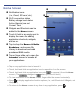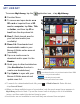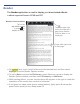User's Manual
3. Tap Set date, and then use the + or – to set the current date; tap Set.
4. Tap Select time zone, and then select the correct time zone for your location.
(Finger slide vertically to scroll the list.)
5. Tap
Set time, and then use the + or – to set the correct time according to your
location; tap
Set.
6. Select your desired time format:
12 = 12:00am-12:00pm
24 = 12:00-24:00 (default)
7.
Press to return to the Settings screen.
4Wi-Fi Network Setup
Since many features require a Wi-Fi connection, we recommend you set up
your Wi-Fi network now.
1. Tap the
Wireless Settings application icon.
2. Make sure the Wi-Fi is selected
.
3. Tap
Wi-Fi settings. The device automatically scans and lists all local Wi-Fi
networks found.
If your Wi-Fi broadcast is set as hidden, tap Add Network to enter the network
name and password, and then tap
Connect.
4. Tap the desired network to which you want to connect.
5. If the network is secure, tap in the password entry field to enter the
Network Password.
6. Tap
Connect.
7. After connection is made, press
to exit and return to the Home
screen
.
Connecting to Public Wi-Fi Hotspot
If you are connecting via a public Wi-Fi hotspot, it may be necessary to
immediately launch the browser and provide the hotspot login information prior
to having an active internet connection.
1. Follow steps 1-7 above to select the hotspot Wi-Fi network.
2. Select the
Browser application icon.
3. When prompted, enter the hotspot login information.