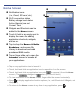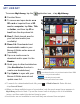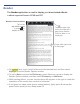User's Manual
Overview of Buying & Downloading Media to Device
Create an account on Barnes & Noble’s website: www.bn.com
Tap the application icon on the Home screen.
To assign your Barnes & Noble account in the device, tap Sign in.
Enter your B&N account information, and then tap
Login.
Tap Bookstore to display the
Barnes & Noble online eBookstore.
Tap Update to populate Bookstore row
with Bestsellers, New Releases,
eMagazines & eNewspapers.
Select BUY NOW or
Get Free Sample.
Shop and purchase eBooks,
eMagazines, eNewspapers,
or get Free Samples.
In pop-up message, select
Yes if you want to add the
media cover to
My
Library now, allowing a
quicker download to the
device later.
In your pandigital novel, in My Library,
tap
Update. Wait for My Library to be updated.
In My Library or Bookstore screen, tap on a media cover and then confirm to
download the media file to your
pandigital novel.
Media status labels:
= purchased books not yet downloaded from B&N
= not yet downloaded = already downloaded
Media is added to your Barnes & Noble online
download Library.
Tap on a book cover in Bookstore row.
Confirm your purchase. If requested, enter your
existing Barnes & Noble account login information
(
email &
p
assword
)
or create a new account.