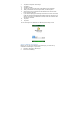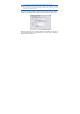User's Manual
Add a new Messenger contact
1. Tap Start > Programs > Messenger.
2. If you are not already signed in, tap Sign in.
3. Tap Menu, and then tap Add new contact.
4. Enter the contact’s e-mail address and then tap Send.
You can also attach Picture and Voice Note files.
Option and Settings
With Pocket MSN Options you can manage your password settings. For
instructions, select the task below.
Clear the MSN password last saved on your device
When you clear the password that was last saved on this device, you can
re-enter your credentials using a new password. You need to do this if
you change the password on your MSN account.
1. On the Home screen, tap Start > Programs > Messenger.
2. Tap Menu > Windows Live
3. Tap Menu > Account options
4. Tap Clear password and tap Yes.
Set up an Account
Before you can use Windows Live Messenger, you must set up an
instant messaging account. For Windows Live Messenger Service, you
must have Microsoft Passport Network credentials or a Hotmail account.
To use MSN Messenger Service, you need to create a connection to the
Internet.
1. In Windows Live Messenger, tap Menu > Options > Messenger tab.
2. Tap Enable MSN Messenger Service. Your sign-in name and
password are established the first time you sign in to Pocket MSN.
3. If necessary, select which account to sign in to first, under Sign in
using this account first.
To obtain a Passport, go to http://www.passport.com
To create a Hotmail account, go to http://www.hotmail.com