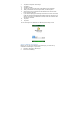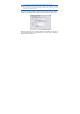User's Manual
Add and Delete Contacts
After you have signed into Messenger, you will be able to perform the
functions below.
• To add a contact, tap Menu > Add Contact, and then follow the
directions on the screen.
.• To delete a contact, select the contact, tap Menu > Delete contact.
Tap Yes to permanently delete the contact.
Manage Contacts
• To block a contact from seeing your status and sending you
messages, select the contact, and tap Menu > Block.
• To unblock a contact, select the blocked contact from the list, and
tap Menu > Unblock.
Change Your Display Name
1. In MSN Messenger, tap Messenger > Change appearance.
2. In display name, enter the name that you want to display to others
in MSN Messenger, then tap Done.
Change Messenger Settings
You can control voice chip settings, the type of notification you receive for new
instant messages(IM), and the font size for IM conversations.
1. Tap Start > Programs > Messenger.
2. If you are not already signed in, tap Sign in.
3. Tap Menu, and then tap Options.
4. Make the changes that you want and tap Done.
Subscribe to status updates for selected Contacts
When your device has an open data connection, status update notifications
alert you when contacts come online or change their MSN Messenger
status.
1. Select the contact.
2. Tap Menu > Auto update status.