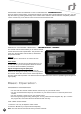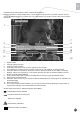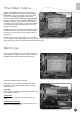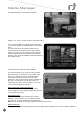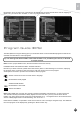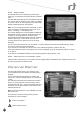Operation Manual
21
En
SYSTEM INFORMATION
This menu displays information related to your receiver.
PRODUCT INFORMATION
Use this option to display the product information, such
as the software and hardware version. This information
may be required when you call customer service.
Software update
There are two ways to update your digital receiver: Over The Air (OTA) and Over The Cable (OTC). To go to the
software update menu from the Settings Menu, select System Information and then Software Update.
SOFTWARE UPDATE VIA ANTENNA (OTA)
If “Auto Upgrades” in the User Preferences is set to “Auto”, the receiver will do itself the upgrade during stand-by.
At the rst start after such an update, the receiver will display a popup message with the information, that your
receiver got a successful update.
During the OTA software update, the unit will rst search for the updated software. During the search, a message
box “Software update” will be displayed on the TV screen – this process may take several minutes.
To stop this process, press the “Red” function key or “Exit” key.
If new software is available, the user will be informed and asked to conrm the download.
The user will be asked to conrm the download two times, to help prevent accidental conguration.
During the download, the “OTA” message will be displayed on the TV screen, showing the progress bar.
After all data has been received, the receiver will update the current software and automatically restart.
All user preferences and channel lists will remain unchanged.
Note: OTA Updates are broadcasted over ASTRA 19.2E satellite and therefore are not available in all the
countries.
SOFTWARE UPDATE VIA SERIAL CABLE (OTC)
In order to update the receiver via the RS232 port on the rear panel, the user will require a RS232 cable, PC with
RS232 connection, and terminal software for the PC, such as HyperTerminal in Windows. The user must also
have the software le, which can be downloaded from Inverto website www.inverto.tv To update the receiver with
RS232 cable, do the following steps:
1 – Switch the digital receiver off.
2 – Connect the digital receiver to the PC using crossed RS232 cable.
3 – In the terminal software of the PC, open a communication port with following parameters: 115200bps, 8bit,
1stop bit, no parity and no ow control.
4 – Select the upload le to send to the unit and set the protocol to 1k X modem.
5 – Start sending the le.
6 – Switch on the digital receiver to start the loading procedure.
During the transfer, the receiver will display the message “RS232 LOAD” with a progress bar. After the le is
transfered, the digital receiver will update the current software and will re-start automatically. All user preferences
and channel lists will remain unchanged.