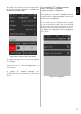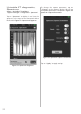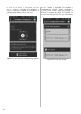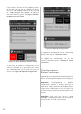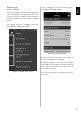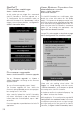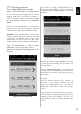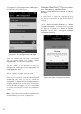User manual
35
En
To create a new configuration file tap on “
+
”
and a screen as depicted in Figure 57: New
Configuration will be displayed.
Figure 57: New Configuration
At this screen you can chose the Unicable II™
device for which a configuration should be
generated and later maybe modified. Scroll the
wheel under “
Device
:” until the desired 4-digit
Inverto item number is displayed.
Under field “
File Name
:” type in a filename.
Hint: A filename should always include Inverto’s
4-digit item number a date, and or a brief hint
about the configuration or location.
By choosing the item number the application will
generate a standard configuration with factory
default settings and will store it with the given
filename.
For instant, a configuration file for the LNB with
the item number 5228 will be in dynamic mode
with 24 UB’s. The first eight UB’s with the protocol
type I+II, UB’s 9 until 24 with protocol type II.
Further details about configuration files and
possible modifications on page 33: Unicable II™
Configuration Editor.
If you want to delete a configuration file swipe the
“
filename row
” to the right and tap on “
Delete
”,
see Figure 58: Delete configuration file.
Figure 58: Delete configuration file
If a Dropbox account has been linked, you can
see also a section for files stored on the Dropbox
account.
To copy the configuration file to a prior linked
Dropbox account, tap on “
Copy to Dropbox
”
(to link a Dropbox account refer to section
“
Home » Settings
”).