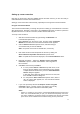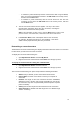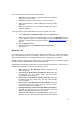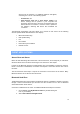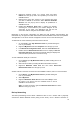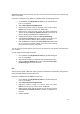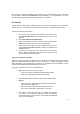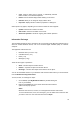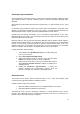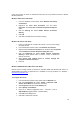User's Manual
19
Information Synchronization
The Information Synchronization service is used to match information between a Bluetooth client
and a Bluetooth server. A perfect example would be a Personal Information Manager (PIM)
database.
BTW supports synchronization with devices that support IrMC v1.1 and exchange the v2.1 vCard
format.
If Information Synchronization is used for the first time with a new application, it may take a few
minutes to synchronize the database. This is how it works – it merges data from both devices,
deletes duplicate entries, and then copies the updated database to both devices.
Following the first attempt, subsequent uses of Information Synchronization for the same
application will be much faster – only the changes that have been made since the devices were
last synchronized will be exchanged.
Microsoft Outlook is the only Personal Information Manager that this release of BTW supports.
Outlook permits duplicate entries, so all duplicates may not be exchanged in the synchronization
process. The only thing synchronized would be Outlook’s default contacts folder. Items in the
subfolders will not be synchronized. This means that if you have moved items from the default
folder to a subfolder, they will seem to be deleted after the next synchronization.
To apply Information Synchronization:
1. On the client, open My Bluetooth Places by double-clicking the
icon on your computer.
2. Select Entire Bluetooth Neighborhood.
3. Right-click anywhere except on a device name and then select
Refresh from the pop-up menu to see an updated list.
4. Right-click the server that you want to synchronize with and then
select Discover Available Services to display an updated list of
available services.
5. Double-click Information Synchronization. A dialog box
appears, displaying the synchronization progress. Once the
process is complete, the connection automatically closes.
Network Access
The Network Access service allows a Bluetooth client to use a Local Area Network (LAN)
connection that is physically attached to a Bluetooth server.
Possible network access servers include:
Bluetooth-enabled computers that have a hardwired Ethernet connection
Stand-alone Bluetooth Network Access Points
The Bluetooth server must be specifically configured to provide Network Access service.
However, after a Bluetooth device is configured as a Network Access server, it cannot act as a
Network Access client without being re-configured.