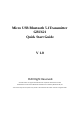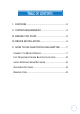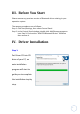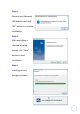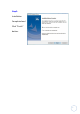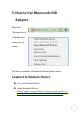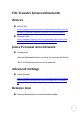Micro USB Bluetooth 5.1Transmitter GBU621 Quick Start Guide V 1.0 ©All Right Reserved. All trade names are registered trademarks of respective manufacturers listed. The Bluetooth name and the Bluetooth trademarks are owned by Bluetooth SIG, Inc. This manual may not be copied in any media or form without the written consent of original maker.
I. FEATURES .......................................................... 3 II. SYSTEM REQUIREMENT ..................................... 3 III. BEFORE YOU START ........................................... 4 IV. DRIVER INSTALLATION ....................................... 4 V. HOW TO USE BLUETOOTH USB ADAPTER ......... 7 CONNECT TO REMOTE DEVICE ..................................... 7 FILE TRANSFER BETWEEN BLUETOOTH DEVICES ............... 8 JOIN A PERSONAL AREA NETWORK ...............................
Thank you for your purchase of the Bluetooth USB Adapter. Featuring Bluetooth wireless technology, Bluetooth USB Adapter creates cable‐free connections between your PCs and other Bluetooth devices. Bluetooth USB Adapter supports Bluetooth 5.0 standard and compatible with all Bluetooth certified devices. I. Features Compliant with Bluetooth standard version 5.0 (BR, EDR), LE dual mode Support for Microsoft Windows 7 / 8.1 / 10 / 11 Easy operate and set up. II.
III. Before You Start Please remove any previous version of Bluetooth driver existing in your operation system. The remove procedures are as follows: Step 1: Click Start/Settings, then select Control Panel. Step 2: In the Control Panel window, double click Add/Remove programs icon. Step 3: Find out the “REALTEK Bluetooth Driver” Software then remove it. IV.
Step 2: Please insert Bluetooth USB Adapter and click “OK” button to continue installation. Step 3: After everything is checked by setup wizard, click “Next” button to start installation. Step 4: Installing driver’s dialogs are shown.
Step5: Installation Completed and Click “Finish” button.
V. How to Use Bluetooth USB Adapter Right Click “Bluetooth Icon” in taskbar and setup menu is shown. The basic connection of Bluetooth devices flow is below Connect to Remote Device Turn on Bluetooth Device Add a Bluetooth Device https://support.microsoft.
File Transfer between Bluetooth devices Send a File https://support.microsoft.com/en‐us/windows/send‐files‐over‐bl uetooth‐in‐windows‐36f8cf26‐d1ff‐50d1‐4b73‐3a56e5b43e6a Receive a File https://support.microsoft.com/en‐us/windows/receive‐files‐over ‐bluetooth‐d8da2667‐e79b‐744c‐c135‐f58af38fc3ba Join a Personal Area Network Prerequisite Remote Bluetooth Device contains the terminal of Wired, Wi‐Fi or Cellular connection in the network. Advanced Settings Open Settings https://support.microsoft.
This device complies with Part 15 of the FCC Rules. Operation is subject to the following two conditions: (1) This device may not cause harmful interference, and (2) This device must accept any interference received, including interference that may cause undesired operation This equipment has been tested and found to comply with the limits for a Class B digital device, pursuant to part 15 of the FCC Rules.