Manual
Table Of Contents
- Package Contents
- System Requirements
- Overview
- Rack Mounting
- Grounding
- Open/Close Console
- Installation
- Connect to a KVM
- External Console Ports (Optional)
- USB External Mouse Port (Optional)
- LCD Configuration
- LCD Adjustment Setting
- Reset Button
- Keyboard Function Keys
- Hotkey Commands
- Mac Keyboard Emulation
- Sun Keyboard Emulation
- Firmware Upgrade
- Upgrade Fail
- Safety Instructions
- Specifications
- Federal Communications Commission (FCC) Statement
- CE Statement
- SJ/T 11364-2006
- Limited Warranty
- Contact
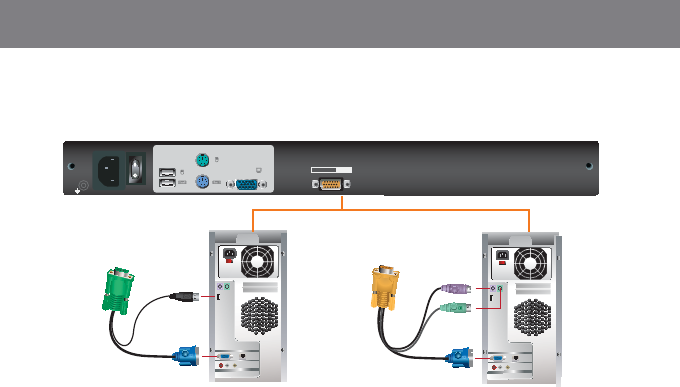
or
PS/2-USB
CPU
PS/2-USB
CPU
Console
*PS/2 KVM Cables (Model No.: G2L5202P, G2L5203P and G2L5206P) are available and sold separately,
please visit our website at www.iogear.com for details.
14
15
USB KVM Cable
Connection
PS/2 KVM Cable*
Connection*
Step2
Connect a USB KVM Cable (with a green connector) or PS/2 KVM Cable* (with a yellow connector) from
the CPU port of the LCD Console to your computer










