Manual
Table Of Contents
- Package Contents
- System Requirements
- Overview
- Rack Mounting
- Grounding
- Open/Close Console
- Installation
- Connect to a KVM
- External Console Ports (Optional)
- USB External Mouse Port (Optional)
- LCD Configuration
- LCD Adjustment Setting
- Reset Button
- Keyboard Function Keys
- Hotkey Commands
- Mac Keyboard Emulation
- Sun Keyboard Emulation
- Firmware Upgrade
- Upgrade Fail
- Safety Instructions
- Specifications
- Federal Communications Commission (FCC) Statement
- CE Statement
- SJ/T 11364-2006
- Limited Warranty
- Contact
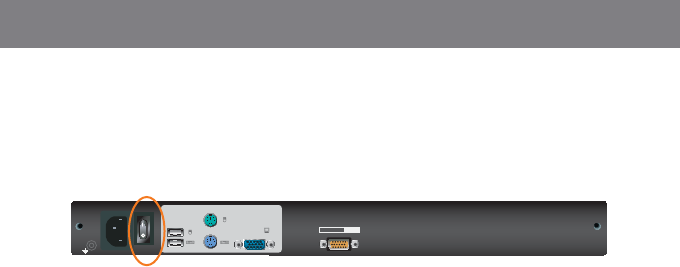
PS/2-USB
CPU
PS/2-USB
CPU
Console
Step 3
Refer to your KVM’s manual for details on how to connect your computers to your KVM.
Step 4
Turn on LCD Console by using the power switch that’s located in the back of the LCD Console.
Step 5
Refer to your KVM’s manual for detail on how to turn on your KVM.
Final Step
Turn on your computers.
18
19










