Manual
Table Of Contents
- Package Contents
- System Requirements
- Overview
- Rack Mounting
- Grounding
- Open/Close Console
- Installation
- Connect to a KVM
- External Console Ports (Optional)
- USB External Mouse Port (Optional)
- LCD Configuration
- LCD Adjustment Setting
- Reset Button
- Keyboard Function Keys
- Hotkey Commands
- Mac Keyboard Emulation
- Sun Keyboard Emulation
- Firmware Upgrade
- Upgrade Fail
- Safety Instructions
- Specifications
- Federal Communications Commission (FCC) Statement
- CE Statement
- SJ/T 11364-2006
- Limited Warranty
- Contact
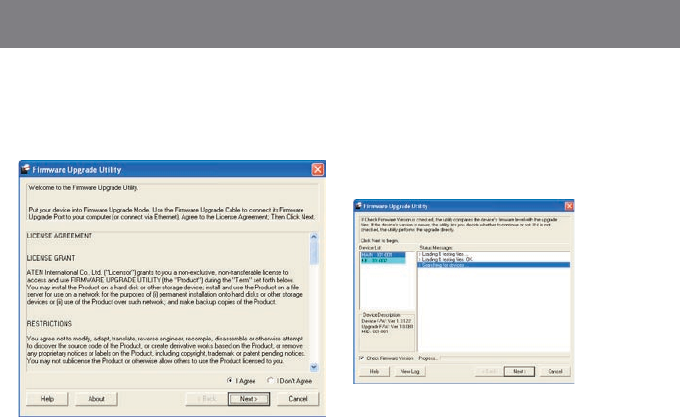
30
31
Step 6
Read the License Agreement and click “I Agree”
then click “Next” if you wish to continue with the
rmware upgrade. Otherwise, click “Cancel” to exit.
*Note: Please choose MAIN to proceed the
rmware upgrade. KB is a sub layer in the LCD
Console rmware.
Step 7
Choose the correct device* that you wish to perform
rmware upgrade from the “Device List” and then
click “Next” to continue. Then the Firmware Upgrade
Utility will verify if the device is connected to the
computer via the rmware upgrade cable. (Check
Firmware Version checkbox is optional)










