Manual
Table Of Contents
- Package Contents
- System Requirements
- Overview
- Rack Mounting
- Grounding
- Open/Close Console
- Installation
- Connect to a KVM
- External Console Ports (Optional)
- USB External Mouse Port (Optional)
- LCD Configuration
- LCD Adjustment Setting
- Reset Button
- Keyboard Function Keys
- Hotkey Commands
- Mac Keyboard Emulation
- Sun Keyboard Emulation
- Firmware Upgrade
- Upgrade Fail
- Safety Instructions
- Specifications
- Federal Communications Commission (FCC) Statement
- CE Statement
- SJ/T 11364-2006
- Limited Warranty
- Contact
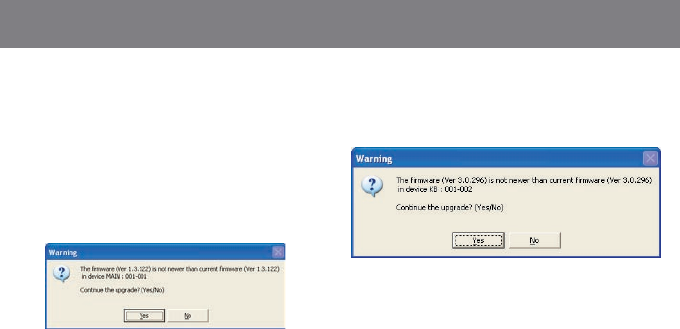
Note: If you did not check the “Check Firmware
Version” checkbox, utility will perform the upgrade
automatically no matter what version of rmware
you have in the LCD Console.
Step 9
Warning window may popup again for 2nd part of
the rmware upgrade (KB).
30
31
Step 8
If you have checked the “Check Firmware Version”
checkbox, then the utility will check the current
rmware that is on your LCD Console. If the
current rmware is newer than the rmware that
you wish to upgrade to, a window will popup and
prompt you to ask if you wish to proceed. Simply
click “Yes” to start the upgrade and “No” to cancel
the upgrade.










