Manual
Table Of Contents
- Package Contents
- System Requirements
- Overview
- Rack Mounting
- Grounding
- Open/Close Console
- Installation
- Connect to a KVM
- External Console Ports (Optional)
- USB External Mouse Port (Optional)
- LCD Configuration
- LCD Adjustment Setting
- Reset Button
- Keyboard Function Keys
- Hotkey Commands
- Mac Keyboard Emulation
- Sun Keyboard Emulation
- Firmware Upgrade
- Upgrade Fail
- Safety Instructions
- Specifications
- Federal Communications Commission (FCC) Statement
- CE Statement
- SJ/T 11364-2006
- Limited Warranty
- Contact
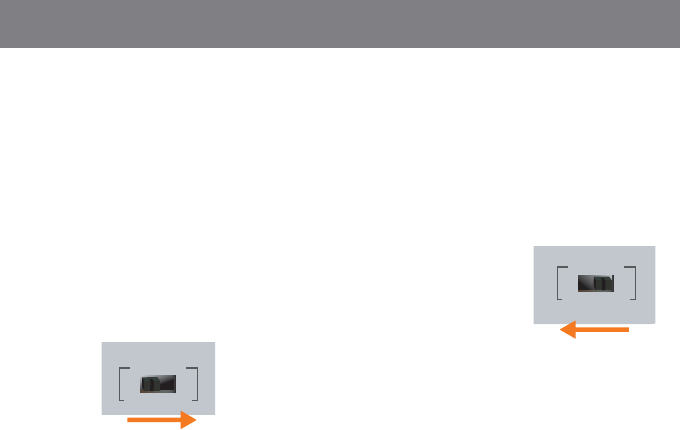
F/W UPGRADE
NORMAL RECOVER
F/W UPGRADE
NORMAL RECOVER
32
33
Upgrade Fail
If you don’t see “Firmware upgrade OK” in the
“Status Messages” window, it means the utility has
failed to complete the rmware successfully. If that
occurs, please do the following:
Step 1
Unplug the power cord from the LCD Console.
Then, connect the provided rmware upgrade
cable to the rmware upgrade port of the LCD
Console and the serial port of your computer.
Step 2
Slide the Firmware Upgrade Recovery Switch
to the Recover position (slide to the right). Then,
connect power cord back to the LCD Console.
Step 3
Repeat the rmware upgrade process. (Please refer
to Firmware Upgrade Section)
Step 4
After the rmware upgrade has completed, turn off
the LCD Console. Then, unplug the power cord
from the LCD Console.
Final Step
Now the LCD Console is ready to function again,
simply reconnect all your computer and console
back to the LCD Console and begin using it.
Step 5
Slide the Firmware Upgrade
Recovery Switch back to
the Normal position (slide
to the left). Then, connect
power cord back to the LCD
Console.










