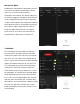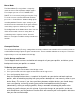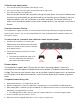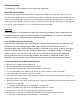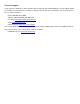User Manual
headshots) at the cost of having to move your hand a foot or more to turn a 360° rotation. In the older
days of first-person-shooters, gamers playing titles like Counter Strike on standard definition monitors
might have mouse resolutions set as low as 100 or 200 dpi, so they can snap off a headshot (without
a scope) like it’s nothing. That type of play is a far cry from the common Rambo-esque, hard-charging
free-for-all styles we see now in Call of Duty deathmatches, so just like in PC gaming, finding your
own balance point is the key. If you run around in CoD with a shotgun and never aim-down-sight,
having a highly boosted sensitivity may be fine for you, but if you later decide to pick up a sniper rifle
you probably aren’t going to be happy with that setting.
To get a better feel for how to best set your mouse sensitivity, start at a point where you think the
sensitivity is way too low, and move your mouse back and forth. Get a feel for the ability to find your
aim point accurately, then boost your speed until you can get the accuracy you want, at a comfortable
enough speed to stay within the game’s maximum turn speed or at least not far beyond it. Remember
each game is different, and the difference can be huge when comparing a game like Call of Duty that
has a high max turn speed, versus a game like Resident Evil 7 where you can use a watch to time
how long it takes to spin around. By the way, several games actually have different horizontal and
vertical look sensitivities that usually go unnoticed with analog sticks, but much more noticeable with
a mouse. If vertical movement feels different than horizontal movement and you want to adjust it, you
can unlock the horizontal and vertical mouse sensitivity sliders in the K2 App and adjust as needed.
Maximum Turn Speed (In-Game)
The biggest difference between playing on a PC versus playing on a console with KeyMander is the
turn speed limitation built into console games. Because console games are built for joysticks, every
game has a maximum turn speed equal to having the analog thumb stick pushed all the way to the
farthest position. This is the turn speed limit of the game set by the game developers and it basically
caps the speed at which you can turn (look) in a given direction, no matter how fast you move the
thumb stick (or mouse as in our case). You can test this with your controller by pushing the right
thumb stick all the way left or right, and the speed at which your view rotates is the maximum turn
speed for that game. This limit can vary widely from game to game as games like the Call of Duty
franchise for example have a much higher turn speed limit that the Destiny franchise which can feel
like the mouse is slow to respond if you do not adjust your settings and style of play a bit. The turn
speed limit can even vary within a game depending on factors such as weapon choice, whether or not
you’re in a vehicle, location in the game (especially in campaign modes), etc. Games can also have
different horizontal and vertical turn speed limits, although vertical limits are normally less of an issue.
It is important to understand the game's maximum turn speed and the effect it has on mouse
performance, since a mouse can deliver faster average and peak movement speeds than a thumb
stick allows. When you exceed the game’s maximum turn speed (moving the mouse faster than the
game allows), the mouse will feel sluggish or "laggy" as your on-screen aim/look view moves less
than expected. An easy way to see this is to move your mouse at a fairly slow rate noticing how far
you rotate, then move extremely fast and compare. If your KeyMander profile is set up with very high