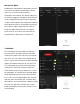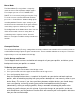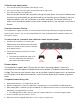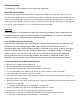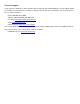User Manual
very tiny mouse movements are suppressed. Having too large a deadzone will cause a floaty or
accelerated feeling (pixel skipping), and can also cause a rough, “stair-step-like” movement in some
games that reduces accuracy when moving the mouse diagonally. Some games also include a
deadzone setting in the Options Menu, so be sure to check it and set accordingly for best
performance. It is important to achieve the right balance, so if it feels choppy increase your deadzone
setting and if the diagonal movement feels poor, lower the deadzone setting in the KeyMander
software, in the game menu or both.
DPI Resolution (Mouse Hardware/Software & K2 App)
The conventional wisdom for setting mouse resolution with KeyMander 2 is normally to set the mouse
to its maximum resolution and set the KeyMander 2 DPI setting to match it. This will provide the
maximum amount of adjustment range with fine adjustment steps in between. While this normally
works great with most games, there will be times when a lower dpi setting is actually advantageous.
Games with built-in Aim Assist such as the Call of Duty titles, Overwatch, etc. will benefit from having
a lower dpi setting which allows the aim assist to better “pull” you onto the target’s hit box. Having a
higher dpi setting sends more data at a faster rate to the aim assist processing and causes what
amounts to an overload situation, where the aim assist function is decreased or defeated altogether.
In games with aim assist it is important to test different resolution (DPI) settings so you can maximize
the benefit (or remove it) for your style of play. For example, most Call of Duty games work very well
with mouse resolutions between 3500-5000dpi for those that like the slightly magnetic feel of aim
assist. If you prefer to snipe headshots, set the dpi higher at 6-16K to help breakout of the aim assist
bubble as it will tend to "pull" you down when trying to snap quick headshots. Just make sure to
match your KeyMander 2 DPI setting to your mouse DPI or your sensitivity will be way off.
As a final note, one of the things that can complicate getting proper mouse performance with high-
end gaming mice is the manufacturer's custom mouse driver software, which often needs to be
correctly configured on a PC so it doesn't default to some unknown/less effective setting. Mice from
companies like Corsair, Logitech, etc. have downloadable drivers for setup, and usually store these
settings in the mouse memory as configuration profiles. If you have one of these mice that stores
profiles internally (especially Logitech mice as their software is a bit tricky), it is important to make
sure you set the mouse to maximum resolution in their software first, and program it to default to that
setting so the mouse is actually running at the full resolution offered. Because these settings have to
be programmed using a PC, it will it will make your life much easier if you remember do this first
before connecting the mouse to your KeyMander 2! After setting up your mouse, make sure to set the
mouse resolution in the K2 App to match your mouse setting. Having a 10,000+ DPI mouse is great,
but if you forget to change the default setting in the K2 App (default is 4000 DPI) you won't getting the
full benefit of all that resolution!