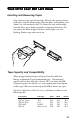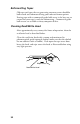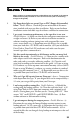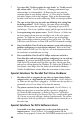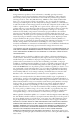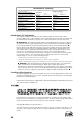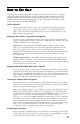User Guide
54
7 I get errors like “Unable to update the tape header” or “Unable to read
tape volume table.” Possible Solutions: (a) Iomega preformatted tape
minicartridges are recommended. (b) Retension the tape using the
retension option in your backup software. (c) There may be a conflict
with other adapter cards in the computer. Refer to the documentation
for other cards and try to resolve addressing, DMA, or interrupt conflicts.
8 The tape-activity light stays on (and is not blinking) after exiting from
the backup software. Possible Solution: For some reason, the backup
software did not return the tape to BOT (beginning of tape) or EOT
(end of tape). This is not a problem; simply pull the tape out of the drive.
9 I am experiencing write-protect errors. Possible Solutions: (a) Make sure
the write-protect tab on your tape cartridge is not in the write-protect
position. (b) Make sure you are using the correct tape minicartridge.
Some minicartridges cannot be written to, but can be read. The Ditto
2GB drive reads and writes to Ditto 2GB and TR-2 formatted cartridges.
10 I have installed the Ditto Dash in my computer system and am having
problems configuring it to run with my computer. Refer to the Ditto
Dash Installation Guide and User’s Reference, or to the documentation for
the accelerator or controller you are using.
11 I have installed the Ditto Dash DX 4Mbps accelerator card with a
Ditto Max drive and am having problems configuring it to run with my
computer. If you have checked all the cables and connections for the
Ditto Dash DX card and your Ditto Max tape drive, but the tape drive
and card are still not detected by Windows 95, click on the Windows 95
Start button, select Help, select the Index tab and find the Hardware
Conflict Troubleshooter section; follow the instructions in that section.
Special Solutions for Parallel Port Drive Problems
1 My software fails to recognize the tape drive or reports format failure,
compare errors, or a high number of corrected errors. Possible Solutions:
(a) Make sure the tape drive is plugged in. (b) Make sure the tape drive is
positioned at least 25 cm (about 10 in) from the monitor.
2 The printer connected to my drive doesn’t work. Possible Solutions: (a)
Make sure the printer is turned on and the tape drive is plugged in.
(b) Check all cable connections. (c) Refer to Important Compatibility
Information in the Installing Your External Tape Drive section of this guide.
(d) Do not try to print and run a backup simultaneously. The printer
and tape drive share the parallel port, and both devices cannot use it at
the same time.
Special Solutions for DOS Software Users
I am unable to use data compression, or the system locks up in the
compare process. Possible Solution: Free enough memory for the
software to run properly. Execute the DOS MEM command at the DOS