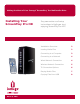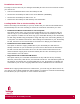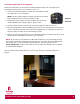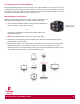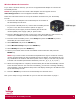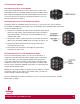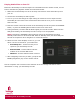User`s manual
Installing Your ScreenPlay Pro HD 4
Connecting to Your Home Network
When the ScreenPlay Pro HD is connected to your home network, you can stream or copy
media files from any computer on the network. You can connect the ScreenPlay Pro HD to
both your TV and your network at the same time, and it doesn’t matter whether you make
the network connection first or install on the TV first.
Wired Network Connection
Follow the instructions below for a wired network connection. Use
the instructions on page 5 for a wireless network connection.
1. Use a standard ethernet cable to connect the ScreenPlay Pro
HD to a network router, hub, or switch.
— or —
Connect the ScreenPlay Pro HD to the Ethernet port on a
networked computer.
NOTE: The package does not include an ethernet cable.
2. Connect the power supply to the ScreenPlay Pro HD and an uninterruptible power
supply (UPS) or power outlet.
3. The ScreenPlay Pro HD is automatically configured so you can browse and play back
media files stored on your network volumes. If you want to copy files from your
network volumes to the ScreenPlay Pro HD, just run the ScreenPlay Discovery tool to
map a network drive letter for your ScreenPlay Pro HD.