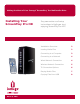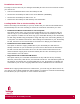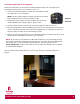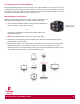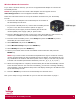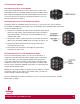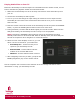User`s manual
Installing Your ScreenPlay Pro HD 6
TV Connection Options
Connecting to Your TV via HDMI
If you have a high definition TV, the easiest way to connect the
ScreenPlay Pro HD is via HDMI. Simply connect the HDMI cable to
back of the ScreenPlay Pro HD and to the HDMI input connection
on the TV. Now you’re ready to start playing media on your TV!
See the instructions on page 7.
Connecting to Your TV via Composite Video
Composite video is compatible with most TV sets, so you can use it if your TV doesn’t
have HDMI. The following instructions use the composite video and RCA audio connectors
on the ScreenPlay Pro HD.
1. Connect the composite AV cable to the composite video output
connector (top yellow) and the RCA audio output connectors
(top red and white) on the back of the ScreenPlay Pro HD,
matching the colors.
2. Connect the yellow (video) connector on the other end of the
cable to the composite VIDEO input connection on the TV set.
3. Connect the white connector to the Left (L) audio input
connection on the TV set.
4. Connect the red connector to the Right (R) audio input
connection on the TV set.
Connecting to Your TV via Component Video
If your TV has component video, you can use it instead of a
composite connection for better video quality. With a component
video connection, you can configure display ratio, progressive
scan, and resolution up to 1080i. For the audio connection with
component video, you can use either RCA audio or coaxial audio.
See the user’s manual for detailed instructions on connecting and
configuring component video.
NOTE: You will need to obtain a component video cable to use this
connection option. If you want to use coaxial audio, you will also
need to obtain a coaxial audio cable.
Once the ScreenPlay Pro HD is connected to your TV, go to the instructions for “Playing
Media Files” on page 7.