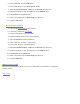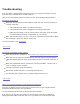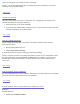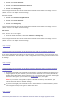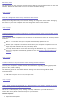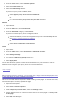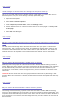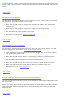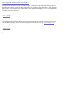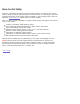Operation Manual
Troubleshooting
If you encounter a problem while connecting or using your Iomega StorCenter Pro Server,
check the topics listed below for possible solutions.
Click on any of the following topics to expand or close the troubleshooting information.
Drive does not power on
Make sure you are using the power cable that came with your drive. Ensure that it is
correctly connected.
1. Verify that the power cable is connected to the drive.
2. Verify that the power cable is plugged into a working power outlet.
3. Make sure the voltage on the AC selector swtich on the back of the StorCenter
Pro Server matches the power requirements for your country.
Make sure the status light is on. If it is not, press and release the power button. When
the status light is green, the drive is ready to use.
For more information, see Initial Setup.
| top of page |
Drive is not recognized on your system
Make sure the drive is powered on. See Connecting the Iomega StorCenter Pro Server.
Make sure you are using a functional Ethernet cable. We suggest using the Ethernet
cable that shipped with your drive. Verify that the link LED on the back of the drive is
on.
Make sure the Ethernet cable is connected to a 10/100/1000Base-T switch, hub, or
router or directly to your computer.
Check all connections (power and network).
Wait several minutes and then re-run Iomega Discovery Tool.
Try rebooting your computer and re-running Iomega Discovery Tool.
| top of page |
When I access Device Settings I am prompted for a password
Your drive is shipped from the factory with no password set. To login, simply leave the
password field blank and click the Login button.
You can change the password at any time via the Device Settings.
If you have lost or forgotten your password, reset the drive to the factory defaults by
holding the power button down until the status light flashes red. Once the status light