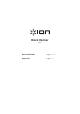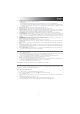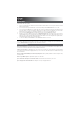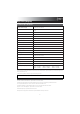User's Manual
5
8. AM/FM Presets: Store a favorite radio station and quickly tune to a preset radio station. There are 6 numeric positions
for AM stations and 6 numeric positions for FM stations.
To add a preset:
A. Select either the AM or FM band and then use the Tuner buttons to select the desired radio station.
B. Press and hold a numeric preset button to assign the current station to that preset number. The display will show
“SAVE” to show the station has been saved. To use an added preset, tap a preset number once lightly to go to the
stored radio station.
9. Radio Selector: This button sets the tuner to AM or FM or turns the radio off.
10. Display: Displays the current radio station, battery status, Bluetooth status, and link status.
11. Charging Indicator: With the battery charging indicator, when the power cable is connected, movement of the top
battery segment shows the battery is charging. When fully charged, all battery segments will be lit without blinking.
When the power cable is disconnected, the battery segment shows the level of the battery.
12. Lightning Bolt Icon: The lightning bolt icon will illuminate when the IEC power cable is connected to wall power.
13. Tune/Track Buttons: Tap these buttons to tune in a radio station or go to the previous/next track on a Bluetooth
connected device. To "seek" (jump to the next available station), hold either button down for a few seconds until it
starts to seek a station. The unit will remember the last station it was on and start at that station when powered off and
on again.
14. Play/Pause: Press to play or pause a track from a connected Bluetooth device.
15. USB Charging Ports: Connect your device’s charge cable here to charge it. USB charging only functions when the
unit’s power is turned on. Each USB port is 5V, 1A.
Note: To charge smartphones and tablets faster, put the device’s screen to sleep.
16. Antenna: Adjust this FM antenna to get the best radio reception. Fold this down when not using the radio and when
moving the unit.
17. NFC (near-field communication): Touch and briefly hold your supported and enabled device to the NFC logo to pair the
device.
18. Power Cable Input (IEC): Insert the included power cable here to charge the unit. Note that the Block Rocker can be
used with the power cable while it simultaneously charges the battery. The lightning bolt charge indicator illuminates
when the power cable is connected.
19. Power ON/OFF Switch: Turns Block Rocker on or off. Please note that while Block Rocker is connected to a power
source, it does not need to be powered on to charge the battery.
Pairing a Bluetooth Device
1. Turn on your Bluetooth device.
2. Power on Block Rocker. If you have previously connected to another Bluetooth device, Block Rocker will reconnect. To
disconnect pairing if the Bluetooth icon is lit solid, press and release the Bluetooth button.
3. Press and release the Bluetooth button to start pairing to your device. The Bluetooth icon will start flashing.
4. Navigate to your Bluetooth device’s setup screen, find “Block Rocker” and connect.
Note: If your Bluetooth device prompts for a pairing code, enter ‘0000’.
5. To disconnect pairing while the Bluetooth icon is lit solid, press and release the Bluetooth button. If the Bluetooth icon
is flashing, press and hold the Bluetooth button for 3 seconds to cancel pairing mode.
6. To connect to another Bluetooth device, repeat steps 3-4.
Note: Maximum range will be achieved when using devices with Bluetooth 4.0 or higher.
Pairing a Bluetooth Device Using NFC
NFC (near-field communication) allows data exchange from devices, such as pairing, by gently bumping them together. Check
in your device’s manual to see if this feature is supported.
To use NFC to pair with Block Rocker:
1. In order to use NFC, your device must be turned on and unlocked.
2. Enter your device’s Settings menu and check that NFC is turned On (one time step).
3. Power on Block Rocker.
4. Press and release the Bluetooth button on Block Rocker (only needed for the first time when NFC pairing with the
device).
5. Touch and briefly hold your device to the NFC logo.
6. Follow the pairing instructions that appear on your phone. If a passcode is required, enter “0000”.
7. To unpair, gently bump your device against the NFC logo located on Block Rocker’s top panel.