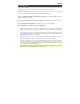Full Product Manual
6
Pairing a Bluetooth Device
1. Turn on your Bluetooth device.
2. Power on Arena and it will automatically go into pairing mode to search for Bluetooth devices.
3. Navigate to your Bluetooth device’s setup screen, find “Arena” and connect. When connected, the
Bluetooth LED on the Play/Pause/Bluetooth button will be lit.
Note: If your Bluetooth device prompts for a pairing code, enter “0000”.
Note: Users should consider updating their Bluetooth device’s OS if experiencing trouble with pairing
or playing music.
4. Press and hold the Play/Pause/Bluetooth button to disconnect a paired Bluetooth device.
5. To connect to another Bluetooth device, repeat step 3.
Note: Maximum range will be achieved when using devices with Bluetooth 4.0.
Tip: If you would like to disable (or enable) the voice prompts, press and hold both Track buttons at the
same time.
Pairing a Bluetooth Device Using NFC
NFC (near-field communication) allows data exchange from devices, such as pairing, by gently bumping
them together. Check in your device’s manual to see if this feature is supported.
To use NFC to pair with Arena:
1. In order to use NFC, your device must be turned on and unlocked.
2. Enter your device’s Settings menu and check that NFC is turned On (one time step).
3. Power on Arena.
4. Touch and briefly hold your device to the NFC logo.
5. Follow the pairing instructions that appear on your device. If a passcode is required, enter “0000”.
When the device is paired with Arena, the Bluetooth LED on the Play/Pause/Bluetooth button will be
lit.
6. To unpair, gently bump your device against the NFC logo located on Arena’s top panel.