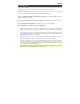Full Product Manual
7
Troubleshooting
If the sound is distorted: Try lowering the volume control of your sound source, musical instrument, or
microphone. Also, try to reduce the overall volume of Arena using the Master Volume knob.
If there is too much bass: Try adjusting the tone or EQ control on your sound source to lower the bass
level. This will allow you to play the music louder before clipping (distortion) occurs.
If there is a high-pitched whistling noise when using microphones: This is probably feedback. Point the
microphone away from the speaker.
If you can’t hear the microphone over the music volume: Turn down the music volume from your source.
If you can’t play music from a flash drive: The USB port is only for charging USB devices.
If you cannot connect your audio device to Arena via Bluetooth:
• Have your audio device (e.g., smartphone or tablet) and Arena as close together as possible while
trying to connect. Make sure both the audio device and Arena are unobstructed by walls, furniture,
etc.
• Reset the Bluetooth connection on Arena to disconnect Arena from any other audio device and restart
the search process. If this does not work right away, power off Arena and then power it back on. See
Pairing a Bluetooth Device for more information.
• Reset the Bluetooth connection on your audio device by turning Bluetooth off and back on. You can
find this under the Bluetooth menu in the Settings for your phone or other audio device.
If this does not work, and you have connected to Arena before, find Arena in the list of available or
previously connected devices in your audio device's Bluetooth menu, tap the "gear" or “i” icon
located next to it, and then select Unpair or Forget. Turn Arena off and back on and try pairing again
once it reappears in your available devices list.
Note: If Arena has been paired to another audio device recently that is still within range, you may need
to repeat this process with that audio device to fully disconnect.