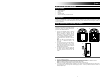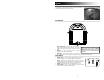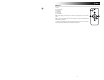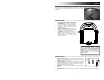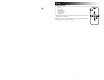Quick Start Guide

3
Quickstart Guide (English)
Box Contents
• Jukebox Bluetooth
• Power Adapter
• Remote
• Quickstart Guide
• Safety and Warranty Information Booklet
Registration
Please go to ionaudio.com to register your Jukebox Bluetooth. Registering your product ensures that we can keep
you up-to-date with any new product developments and provide you with world-class technical support, should you
run into any problems.
Using Jukebox Bluetooth with your Device
Setup Instructions
Get ready to travel back to the heyday and play
groovy tunes using your favorite music app on
your device with Jukebox Bluetooth.
1. Connect your Bluetooth device to Jukebox
Bluetooth (for pairing instructions see the
section Connecting a Bluetooth Device).
Alternatively, connect a media device such
as a CD player, smartphone, or MP3 player
to the 1/8” LINE IN of Jukebox Bluetooth.
The LINE IN jack can be found on the rear
panel.
Note: The LINE IN is recommended to be
used only if a Bluetooth device is not
connected.
2. On your device, launch your music library or
your favorite jukebox app to play a song.
Adjust the output volume from your device,
and by using the volume control on Jukebox
Bluetooth remote as needed.
3. To release the device from the cradle, hold
the device, press the CRADLE RELEASE,
and gently remove the device from the
cradle.
Connecting a Bluetooth Device
1. Turn on your Bluetooth device.
2. Power on Jukebox Bluetooth and it will automatically go into pairing mode to search for Bluetooth devices.
3. Navigate to your Bluetooth device’s setup screen, find “Jukebox BT” and connect.
Note: If your Bluetooth device prompts for a pairing code, enter ‘0000’.
Note: If you experience trouble pairing or playing music, update your device's OS.
4. To connect to another Bluetooth device, navigate to your currently connected Bluetooth device’s setup screen,
find “Jukebox BT” and unpair (process varies slightly by device - consult your Bluetooth device's manual for
details). Repeat step 3.
1
2
+
3
+