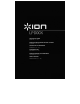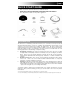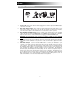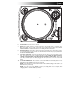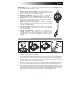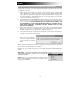Quick Start Guide
9
RECORDING TO YOUR iPod
Please follow the instructions below to record music directly to your iPod. Note that your iPod
will record audio from your turntable, as well as audio coming through the 1/8” Stereo Input.
Note that it is possible to record to your iPod without having any audio connections plugged in.
However, we highly recommend connecting the audio outputs (RCA or USB) to a speaker
system so you can monitor your recordings.
1. Place your iPod into the dock, making sure that it fits snuggly over the connector. Note
that depending on your iPod model, you may need to use the Universal Dock Adapter
included with your iPod.
2. Place a record on the platter and cue the music you would like to record.
3. Press the turntable’s REC MENU button – this will enter Record Mode on your iPod (Voice
Memo will be displayed on the screen of your iPod).
Note: With certain iPod models, pressing the Rec Menu button may not automatically
enter Voice Memo Mode. You may need to highlight the Voice Memo option and press
Select before proceeding.
Note: With certain iPod models, it may not be possible to enter Voice Memo Mode if your
iPod is currently in a music/video playback screen. If you experience difficulties accessing
Voice Memo Mode, exit to the Main Menu by pressing Menu and try again.
4. When you are ready to start recording, press the Select button to begin recording to your
iPod.
5. Now, press the turntable’s PLAY button to begin playing the music you wish to record.
6. When you wish to stop recording, simply pause the turntable.
7. Then, use the Scroll knob to select ‘Stop and Save’ and press Select. (Alternatively, you
can pause the recording and continue later by selecting ‘Pause’).
When you have finished, you can locate the recording by navigating to Extras X Voice
Memos. Your recordings will be identified by the date and time that the recording was
completed.
IMPORTANT: Renaming your recordings directly from your iPod is not recommended. If you
change the filename, your iPod may no longer be able to access the file. If you would like to
rename the recording, you should transfer the file to your computer, rename it and import it
back into your iTunes library as an AAC or MP3 file.