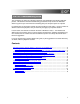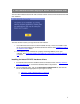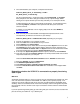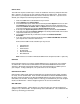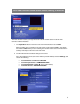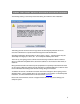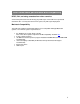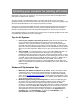User's Guide
DVD or CD burning fails, and a ‘Drive I’ error is displayed
Some customers have reported having trouble when using the EZ VHS Converter software to
burn a DVD or VCD disc.
If you receive an error on your computer screen indicating an error with ‘Drive I’, please perform
the procedure below:
1. Download the following file:
VCR 2 PC - VXBLOCK (22 KB zip file)
Note: the file above can also be found at www.ionaudio.com/vcr2pc.
2. Once downloaded to your computer, uncompress the file titled:
vcr2pc___vxblock.zip
The file you’ll download is a .zip file that needs to be uncompressed, or un-zipped.
Many computers come with a utility pre-installed to un-zip .zip files. Simply double-
clicking on the .zip file will often open the utility and allow you to uncompress the file.
If double-clicking the file does not automatically uncompress it, try right-clicking the file,
and selecting Explore, or Extract. These options should allow you to access the
contents of the file.
If needed, you can download a free un-zipping utility for the PC called WinRar at
http://download.com
3. Make sure that you have downloaded and unzipped/uncompressed the file. Once
uncompressed, you will have two new files on your desktop:
Installation Instructions.pdf
VXBLOCK.dll
4. Installing this file will resolve the occurrence of the error message described above. To
install the file, copy this file into the following location on your computer:
C:\Program Files\ION\EZ VHS Converter
To do this:
1. On your computer's Desktop, click on My Computer.
2. Open Local Disk (C:).
3. Open Program Files.
4. Open ION.
5. Open EZ VHS Converter.
6. Drag the VXBLOCK.dll file into this folder.
7. Close the window.
If you have difficulty, or need any additional assistance with your VCR 2 PC, please contact our Technical
Support department at the number below. We will be happy to help you get up and running and to answer any
questions about your product.
Ion Audio VCR2PC Technical Support
401-658-3743 x1408
Mon.–Fri., 8:30am–4:30 pm
5