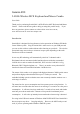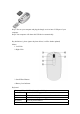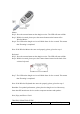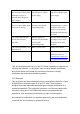User's Manual
S Start Media Center or go to Start menu
My Music Go to My Music
DVD Menu Display the DVD menu
My Videos Go to My Videos
My TV Go to My TV
Live TV Switch to live TV if TV is not currently playing. If TV is
paused, skip to live programming
Multimedia Key Block
Forward Speed up currently playing media
Rewind Rewind currently playing media
Volume up Turn volume up
Volume down Turn volume down
Mute Mute the sound. Press again to resume the sound
Stop Stop playing current media
Play/Pause Play the selected song, Album, Playlist, recorded TV or videos.
Pause the currently playing media. Press again to resume.
Record Record current TV show or program
Previous track For Album or Playlist, play previous song. For recorded TV,
go back 5 seconds. For DVD, play the previous chapter.
Next track For Album or Playlist, skip to next song. For recorded TV,
skip ahead 29 sec. For DVD, play the next chapter.
ID Setting
The product has been pre-set in ID for radio frequency and the mouse, keyboard
and dongle receiver are already paired. It is not necessary to do the ID setting when
you use Gemini-R18 for the first time. However, in case it needs to re-set the
connection ID, please follow the process below for the ID setting.
Step 1: Plug the dongle receiver into your computer. For the best performance, please
plug the dongle receiver into the front USB port of your computer, or use a
USB extension cable to place the dongle receiver 20cm away from monitor,
speaker, power supply, USB hub and other RF interference sources.