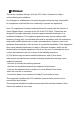Instruction Manual
0 7 0 8
2%
FA ST_ 9E 5E
12 345 67 8
09 10 11 12
Note: Sending instructions must be connected to the
power supply of the product and keep the communication status.
10 Install doodler "tuya" APP.
10.1 Direct scan figure 5 Installation.
10.2 Download"tuya Smart"app. Serch”
smart life”in App Store for IOS version or
Google play for android version.
10.3 Apple searches the APP store for
"smart life" APP and installs it.
10.4 As shown in figure 2, the circuit breaker according to the
requirements of the correct wiring and electrification, to circuit
breaker signal indicator light.
11 : Distribution Network
11.1Run "tuya Smart" , Click "+ " in the upper right corner and
pop up "add manually".
11.2 The device was successfully added and then automatically
connected to the network. The connection may take a few min
utes. Please be patient. When the indicator light (green light) is
always on, the connection is successful.
11.3 When the indicator is always on and the connection is succ
essful, the switch can be operated on the mobile phone APP.
11.4 When the network is connected, the circuit breaker can be
operated on/off, sharing, timing, delay, user operation notificati
on, power-on status and so on.
11.5 When the load is switched on, the real-time power, current
and voltage can be displayed, the electricity can be counted and
the threshold can be set to close automatically.ay, user operation
notification, power-on status and so on.
If the signal indicator light is not bright or slow flash, you need to press the "blue button"
key for about 10 seconds, when the signal indicator light flash after release, into the dist
ribution network state.
The indicator lights flash quickly:Direct configuration network.
Indicator light not on or flashing slowly:Long press the "blue button" , fast flicker
after matching network after.
Click on
Energy saving
Click on
Circuit Breaker
Enter your wi-fi
account and
password
next
Select a 2.4 GHz Wi-Fi netw
ork and enter your password
If your Wi-Fi is 5 GHz, set it to
2.4 GHz. Common router set
tings
next
Please reset the device first
Turn on the power, confirm that the indicator
light is on the Flash Note: After resettingthe
equipment, please complete the distribution
network operation within three minutes
A detailed tutorial on resetting devices
Make sure the lights are flashing
next
Add device
Make sure the equipment is energized
Sign up for
the cloud
Looking for
equipment
Device initi
alization
Add success
Common Intelligent circuit breaker
adding equipment is successful
Done
12.Voice Control : Can connect TMALL elve, XIAODU and other smart
speakers , through voice control of the product on/off.
13:Points to note
13.1 The products be protected from rain water during transportatio
n and storage, and the product shall be stored in a place with air circ
ulation.
13.2 Dust and dirt should be removed regularly during use.
13.3 The basic technical data on the nameplate or sign should be ch
ecked before use.
13.4 The parameter protection characteristic of this product is set by
the manufacturer, and can not be adjusted in use
13.5 Zero wire must be connected correctly.
13.6 Tighten the connection screw before use to avoid bad contact
and damage to the product.
13.7 The setting temperature of this series of circuit breakers is 30 +
5 °C. if several circuit breakers are installed in the same sealed box, th
e capacity reduction Coefficient should be 0.8.
14 The signal indicator is not on: Please check.
14.1 Whether the power cord is connected as required ( The zero wir
e/fire wire must be correctly connected to the corresponding zero wi
re/fire wire of the distribution system).
14.2 Is The power supply voltage normal.
15 Product function
15.1 Overload protection
15.2 Voltage detection
15.3 creepage detection
15.4 Temperature detection
15.5 Current detection
15.6 Mechanical locking device
15.7 Remote Lock. Remote unlock
15.8 With metering function
15.9 With parameter setting
15.10With pre-paid features
15.11 With fault query
16 Place of use
Mainly used in homes, schools, hospitals, shopping malls, office build
ings, irrigation, farms, pumps, rental housing the villa and other electr
ical equipment remote control.
Note: This product can not be used as the main brake, the front end o
f the product to be installed short-circuit protection circuit breaker.
17 The product panel is illustrated in figure 7-8
Note:
The intelligent circuit breaker has voltage, current, leakage current,
temperature action value can be set. Can Read real-time voltage, c
urrent, leakage current, temperature, power value, with metering f
unction. Remote control, remote parameter setting.
1P+N Panel description
2PPanel description
WI-FI SWITCH: indicator light status
Rs485 SWITCH: Switch Status Indication
Red Light always on: Switch on
Red Light flashing slowly: switch-off status
Button for opening and closing brake
With metering function
Network Connection Button
Electric leakage light
Electric leakage
test button
WI-FI SWITCH: indicator light status
Rs485 SWITCH: Switch Status Indication
Red Light always on: Switch on
Red Light flashing slowly: switch-off status
Button for opening and closing brake
Network Connection Button
With metering function
Note:The intelligent circuit breaker has voltage, current, leakage
current, temperature action value can be set. Can Read real-time
voltage, current, leakage current, temperature, power value, with
metering function. Remote control, remote parameter setting.
fig 5
Signal indication