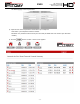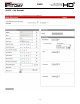User Manual
Smarter Business Communications
IP620
HD- E Q U I P P E D
E N T E R P R I S E - G R A D E
V O I C E E N D P O I N T
- 32 -
40. Phone Setup – Custom Ringing
You can select a ringing tone from a list of eight pre-programmed tones or upload a sound file to the telephone to
make your telephone more distinctive among others when it is ringing.
To select your ring tone:
1) While busy or idle, press
2) Use the Navigation keys and scroll to “System settings” and press or .
3) Use the Navigation keys and scroll to “Phone settings” and press or .
4) Use the Navigation keys and scroll to “Ring Type” and press or .
5) All of the available ring tones will be listed here. Use the Navigation keys and select a tone/file from the list.
6) Press to hear tones before selecting a tone.
7) Press or to select this tone/file.
Notes:
1) Uploading a sound file is not covered in this document.
2) Sounds files that are uploaded to your telephone will be listed with the other ring tones.
41. Phone Setup – Smart Personal Console (SPC)
Your telephone is enhanced by an integrated graphical user interface available via a web browser. This interface is
called the Smart Personal Console or SPC. SPC allows:
Change phone settings
Program phone Programmable Buttons
Administer Voice Mail
Listen to Voice Mail messages
Download Voice Mail messages
Upload Voice Mail Box Greetings
42. SPC – Starting Smart Personal Console
1) Open a web browser (e.g. Firefox, Microsoft Internet Explorer)
2) Navigate to the IPitomy IP-PBX by entering the IP-Address of the PBX in the Address Bar. Obtain the address
from your system administrator. At default the address is 192.168.1.249/ippbx