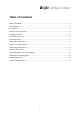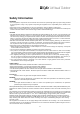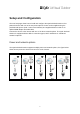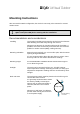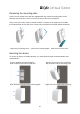Installation Manual
8
Connecting to the internet
Connection to the internet via Wi-Fi requires a few steps as shown in the IQAir AirVisual App,
whereas connection via Ethernet or 4G should establish automatically the connection to the
IQAir cloud and will not require network configuration in the App.
Wi-Fi
Ethernet
Install and log in to the IQAir AirVisual App
Please delete any already installed versions of the AirVisual App from your smartphone
Download and install the version
Apple iOS version is available via Apple App Store
Android version is available via Google Play Store
Login to your AirVisual account
Add your AVO
Follow the steps in the AirVisual App to add your AVO
by scanning the QR code or manually entering the serial number.
Power-on your AVO
Connect the power (either via USB or PoE)
The LED on the AVO is lit red
Configure Wi-Fi
Follow the steps in the AirVisual App to
connect the AVO to your Wi-Fi network
The LED on the AVO changes color
Green/ Red/ Off/ Red
( / / Off / )
Can take up to 60 seconds!
Ethernet or 4G connection
Configuration starts automatically
Confirm connection
The LED on the AVO should turn bright blue to
indicate successful connection to the AirVisual cloud.
Wi-Fi
Ethernet