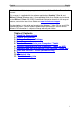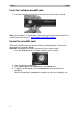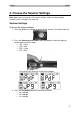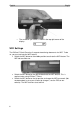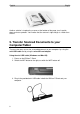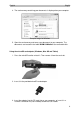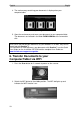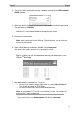English English This Quick User Guide helps you get started with the IRIScan™ Book Executive 3 scanner. This scanner is supplied with the software applications Readiris™ Pro 14 and IRIScan™ Direct (Windows only). Corresponding Quick User Guides can be found on the IRIScan™ Book CD-ROM. For detailed information about their full range of features, consult the latest User Guides on www.irislink.com/support. The descriptions in this guide are based on the Windows 7, Mac OS Lion and iOS 6 Operating Systems.
English English 1. Check the Accessories 2. Prepare the Scanner Insert the included batteries Open the battery compartment as shown in the image. Insert the 4 alkaline* batteries, minding the correct polarity. The correct polarity is shown inside the scanner. *Since NiMH batteries operate at 1.2 V per cell, somewhat lower than conventional 1.5 V cells, we recommend alkaline batteries for longer usage.
English English Insert the included microSD card 1. Insert the microSD card gently into the card slot until the card is latched. Note: on a Windows PC, the IRIScan™ Book can also be used without batteries or microSD card. See section 8. Scan Images with IRIScan Direct. Format the microSD card Some new microSD cards can only be used after formatting them. To format the card follow the instructions below. Attention: formatting the microSD card erases all files from the card. 1.
English English 3. Choose the Scanner Settings Note: before you try to access the scanner settings, make sure the provided microSD card is inserted in the card slot. Scanner Settings To access the scanner settings: 1. Press the Scan for 2 seconds to power on the scanner. The display lights up. 2. Press the Color/mono JPG/PDF button repeatedly to select the required output format and color mode: JPG + Color JPG + BW PDF + Color PDF + BW The settings you select are shown on the display. 3.
English English The resolution you select is shown in the top right corner of the display.. WiFi Settings The IRIScan™ Book Executive 3 supports transferring documents via WiFi. To do so, you must activate the WiFi feature. Switch the WiFi button to the middle position to activate the WiFi feature. The WiFi led now lights up. 6 Switch the WiFi button to the right to deactivate the WiFi feature. This is required when using IRIScan™ Direct.
English English 4. Scan Documents Attention: The IRIScan™ Book Executive 3 is designed to scan one page at a time. It does not generate multi-page PDF files. Follow steps 2 to 5 below for each page that you scan. 1. Press the Scan button for 2 seconds to power on the scanner. 2. Place your scanner at the top of the page you want to scan. 3. Press the Scan button once. The Scan led lights up. 4. Slide the scanner slowly and steadily over the page.
English English Another solution is to place the scanner at the bottom of the page, turn it upside down and scan upwards. You'll notice that the scanner's right margin is smaller than the left. 5. Transfer Scanned Documents to your Computer/Tablet There are two ways to transfer scanned documents to your computer: by using the mini USB cable and by using the microSD card adapter. Using the mini USB cable (Windows and Mac OS) 1. Power on the IRIScan™ Book. 2.
English English 4. The card memory containing your documents is displayed on your computer. Example image for Windows 5. Open the card memory and move your documents to your computer. The documents are located in the folder DCIM\100Media of the removable disk. Using the microSD card adpater (Windows, Mac OS and Tablet) 1. Press the microSD card to unlatch it. Then remove it from the card slot. 2. Insert it in the provided microSD card adapter. 3.
English English 4. The card memory containing your documents is displayed on your computer/tablet. Example image for iOS 5. Open the card memory and move your documents to your computer/tablet. The documents are located in the folder DCIM\100Media of the removable disk. Once you've transferred your documents to your Windows PC or Mac, they can be processed with Readiris™.
English English 3. Turn on the WiFi connection on your computer and select the IRIScanBookf2XXX network. 4. When you do this for the first time, you are prompted to enter the password. The password is 12345678. Note that it is not recommended to change the password. 5. Establish the connection. Note: when connected to the IRIScan™ Book network, you do not have access to the Internet. 6. Open a Web browser and enter: 10.10.1.1 or iriscan.book. You access the card's contents in a secured file server.
English English 7. Download and Edit Documents in the IRIScanTM Book App 1. Depending on the type of tablet you use, download the app from the Mac App Store or Google Play. 2. Open the IRIScan™ Book App. Note: make sure the WiFi connection on your tablet is turned on and you are connected to the IRIScan™ Book network. (As explained in Section 6.) 3. Click the connect icon in the top left corner of the interface. Synchronizing appears on screen and your scans are displayed. 4.
English English To save them in the app: Tap and then tap Save. Select where you want to save the document and tap Save. The documents are saved in the folder section. To send them to other apps: Tap the icon. Select Open In to select another app, such as Readiris™ for iPad, Email to send them via mail, or Camera Roll to add them there. 8. Scan Images with IRIScan™ Direct (Windows only) With IRIScan™ Direct you can use the IRIScan™ Book even without batteries or microSD card.
English English Using IRIScan™ Direct 1. Connect the IRIScan™ Book to your Windows PC using the included mini USB cable. 2. Press the Scan button for 2 seconds to power on the scanner. Make sure the following icon is displayed on the display: 3. Start the IRIScan™ Direct application from the Windows Start menu. 4. Click the Settings icon to determine the IRIScan™ Direct settings. Select the display language of IRIScan™ Direct. Note: this setting only influences how IRIScan™ Direct is displayed.
English English Then click Save to save the settings. 5. Now open an application where you want to paste the image (Word, Paint, etc.) and click the mouse cursor inside the application. 6. Press the Scan button once. The 'Scan' led lights up. 7. Now roll the scanner over a document to scan it. 8. Press the Scan button again to stop scanning. The scanned image is now pasted inside the application. Note: when connected to a Windows PC, IRIScan™ Book uses a resolution of 300 dpi.
English English 9. Tips Adding Date and Time info to your scans Your IRIScan™ Book 3 scanner can add date and time info to the images you scan. This way, you know exactly when they where scanned. 1. Press the Scan button for 2 seconds to power on the scanner. 2. Open the battery compartment. 3. Insert a pointy object, like a paper clip, in the Time Set hole. 4. Press the Color/Mono or Resolution buttons to change the year. Then press Scan to confirm. 5.
English English 10. Technical Info Minimum System Requirements Windows PC Operating System Windows 8.
English English Or USB powered. 11. Troubleshooting Info Problem I cannot turn on the scanner. Pictures cannot be saved after I've scanned them. Cause Low battery power. Solution Replace the batteries. Battery not inserted properly. Insert the batteries properly. No batteries inserted. Connect the scanner to a PC. There's no microSD card in Insert a microSD card. the card slot. The microSD card is full. Move the images from the microSD card to your computer to clear storage space on the card.
English English help. ERR lights up when scanning a document. You're sliding the scanner too quickly over your documents. Press the Scan button to scan your document again, steadily and slowly. ERR. led stays on and the The scanner has been put Calibrate the scanner scanner is blocked. in Calibration mode by correctly. See the FAQ on accident, but the calibration our website for help. was not successful. I cannot open or view the scans I've downloaded from the IRIScan™ Book app.