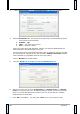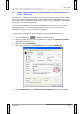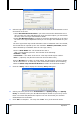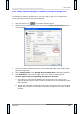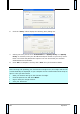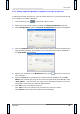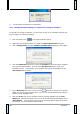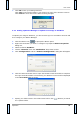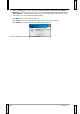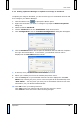Operation Manual
Operation
36
8. The Evernote configuration is completed.
4.12 Setting up Button Manager to Upload Your Image to Dropbox
To upload your image to Dropbox, you first need to sign in to a Dropbox account and
then configure your Button Manager.
1. Click the Button icon ( ) to prompt the Button panel.
2. Right-click the Dropbox button to prompt the Button Properties dialog box.
3. Click “Configuration” and the “Dropbox Configuration” dialog box will appear.
4. Click the Authorize button first to open the Dropbox web site and then complete
the Login and authorization. Then click the Get Account button to get your
Dropbox account. If successful, your Dropbox account will be displayed in the
User Name field as shown.
5. In the Directory field, type a name or click (Browse) to search for a specific
folder. If you are typing a folder name, you can use special attributes for naming
folders to help segregate files.
6. Click the Proxy tab. If your Dropbox account has been displayed in the User
Name field, normally, the proxy server in the Proxy tab will be automatically set to
“Auto detect”. You may enter your Proxy server information if desired. For more
information, see your Network Administrator.