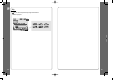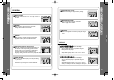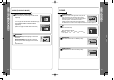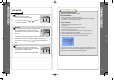User's Manual
How to UPGRADE?
1. Download the latest firmware upgrade file from
www.iRiver.com.
2. Save the file on the ROOT of the storage after extraction.
3. Connect the adapter to the iHP-100.
(Caution : Certainly upgrade your firmware after connecting AC Adapter)
4. Select the Firmware Upgrade on the MENU.
5. Click the NAVI/MENU button after selecting
YES on the Alert window.
6. Check whether your LCD window shows “Firmware Upgrading...”
7. Do not turn the player off or disconnect the player from the PC until the Firmware
Upgrading is done. When the power goes off automatically, the upgrade is done. After
turning the player on, confirm the Firmware Upgraded operating.
Upgrade your firmware at www.iRiver.com.
What is FIRMWARE?
It is the operating system that works in the iMP-50.
iRiver provides you with the latest and best features through Firmware Upgrade.
Visit www.iriver.com to upgrade your Firmware.
RECORD TYPE
Adjust the format to recorded.
You can select one of MP3 or WAV.
You can also set it by using
or button at
recording standby mode.
BIT RATE
You can adjust recording quality by setting BIT RATE.
The higher BIT RATE is, the better the recorded
sound is and the lower it is, the worse the recorded
sound is.
If you adjust the higher BIT RATE, the capacity of recorded file is bigger.
The Bit Rate can range from 32kbps to 320kbps. (Refer to page ??)
You can also set it by using
or button at recording standby
mode.
AGC
ON : When voice recording, the recording level
is automatically controlled and then the sound from
a long distance is normally recorded.
AGC function is operated at voice recording mode.
REC MODE
44 45