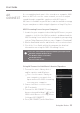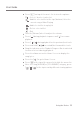Users Manual Part 2
Using the Device
25
User Guide
MQS Streaming Server for your Computer
1.
In order for your computer to be visible by AK Connect, on your
computer, visit the Astell&Kern website and download the
MQS Streaming Server installer that corresponds to your operating
system. [http://www.astellnkern.com > Support > Download].
2.
Run the downloaded installer and follow the on-screen instructions.
3. Check the User Guide within the program for detailed
information on using the MQS Streaming Server.
Access and play back music files stored on a computer, NAS
drive or AK Device on the same network, as well as output
sound through compatible speakers with AK Connect.
AK Connect is available on your AK device and also available as an app
for your smartphone or tablet via Apple’s App store or Google Play Store.
AK
CONNECT
Please refer to the following computer minimum system requirements.
Minimum Computer Requirements
OS: Windows 7/8/10 (32 & 64-bit)
Mac Requirements
OS X 10.7 (Lion) or later
Using AK Connect to Link Music Libraries/Speakers
1. Turn on the music library device
and/or speaker and AK player.
To access the music library on
your computer, you must also
open and run the MQS streaming
serveron your computer.
2. Connect all devices to the same
Wi-Fi network.
3. Turn on the AK CONNECT feature
by pressing and holding [ ] in the
Notification Bar or selecting [Menu-
Settings-AK CONNECT].
4.
Press [AK CONNECT] on the Main Menu.